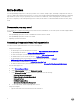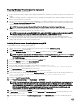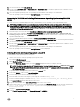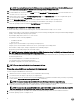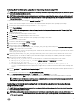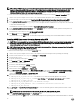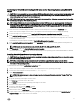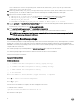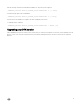Install Guide
Converting to RACADM and installing SUSE Linux server Operating System using RACADM
scripts
CAUTION: It is recommended that you consult your SUSE Linux Enterprise Server operating system documentation and
unattended deployment documentation to develop a thorough understanding of the unattended installation process
before attempting to perform a full scripted deployment.
NOTE: While installing Linux, ensure that you install grub in the boot partition. Otherwise, you cannot boot to the utility
partition by pressing the <F10> key during reboot.
NOTE: Using RACADM scripts is an alternative method to install SUSE Linux server operating system. This feature is
supported on Dell’s 12th generation of PowerEdge Servers and later systems. For information see,
Dell OpenManage
Deployment Toolkit User’s Guide
or
Dell OpenManage Deployment Toolkit Command Line Interface Reference Guide
available at dell.com/openmanagemanuals .
To convert from DTK to RACADM deployment and to install SUSE Linux Enterprise Server using the suseinst.sh script:
1. On the source system, navigate to the location of the required SUSE Linux Enterprise Linux operating system image.
2. Perform the steps 2 to 11 from the section Installing SUSE Linux server Operating System using DTK.
3. From /opt/dell/toolkit/converter, run the command python dtktoracadm.py or python dtktoracadm.py
linux_scripts.lst, where linux_scripts.lst is the input file which contains the list of script files to be converted
to equivalent RACADM scripts.
The RACADM converted scripts are available in /opt/dell/toolkit/converter/racscripts.
4. From /opt/dell/toolkit/converter/racscripts/, run the partcfg.sh script to create the Dell utility partition and OS partition in
BIOS or UEFI mode.
NOTE: Ensure that the correct device is set to DT_HD, DT_OS_DISK, and DT_OS_PART.
5. Run /suseinst.sh script, from /opt/dell/toolkit/converter/racscripts.
The server reboots to the grub prompt. The SUSE Linux Enterprise Linux operating system unattended installation is initiated.
Installing CentOS Linux Server Operating System
CAUTION: Do not change the bootmode before executing installation scripts using syscfg. If you do, reboot the system
and start executing installation scripts.
NOTE: See your operating system documentation for instructions on modifying the options in the ks.cfg/ks-
centos
x
.cfg/ks_centos
x
_uefi.cfg file to customize the scripted installation of your operating system, where
x
indicates
the version of the operating system.
To install CentOS Linux using the centinst6.sh/ centinst7.sh script:
1. On the source system, navigate to the location of the required CentOS Linux operating system image.
2. Create a NFS share using the following command: vi /etc/exports.
3. Share /home/centosshare.
NOTE: If the folder you want to share is /home, then the /etc/exports file must contain the “/home *(rw)” line.
4. Restart the NFS service.
5. Copy the operating system image to the NFS share.
6. Copy initrd.img for CentOS Linux to NFS share.
7. Copy vmlinuz from CentOS Linux operating system image to NFS share.
8. Boot DTK on the target machine.
9. Create the virtual disk using the raidcfg command.
10. Create a directory under /tmp. For example, os_src.
11. Mount the NFS Share to /tmp/os_src.
12. Copy ks.cfg/ks-centosx.cfg (in BIOS mode) or ks_uefi.cfg/ks_centosx_uefi.cfg (in UEFI mode) from /opt/dell/toolkit/
template/configs
to NFS share on the source machine.
11