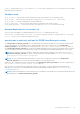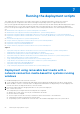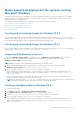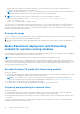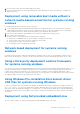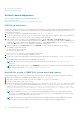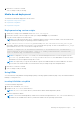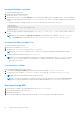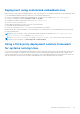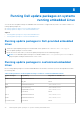Deployment Guide
Table Of Contents
- Dell OpenManage Deployment Toolkit Version 5.4 User's Guide
- Introduction
- Pre-requisites and deployment
- Downloading DTK
- DTK Seamless package
- Setting up a directory structure for deployment
- Preparing the script files
- Using the sample DTK scripts to run a full deployment
- Editing the sample batch files to perform a complete system deployment
- Scripts for deployment on systems running windows
- Scripts for deployment on systems running Linux
- Replication scripts for deployment on systems running windows operating system
- Replication scripts for deployment on systems running Linux operating system
- Deployment scripts for systems running windows operating systems
- Deployment scripts for systems running Linux operating systems
- Other scripts for systems running Windows operating systems
- Other scripts for systems running Linux operating systems
- Editing example of TKENVSET and tkenvset
- Editing DTK task scripts
- Using DTK sample scripts to capture configuration information
- Preparing the operating system installation scripts
- Running the deployment scripts
- Deployment using removable boot media with a network connection media-based for systems running windows
- Media-based local deployment for systems running Microsoft Windows
- Media-Based local deployment with Networking enabled for systems running windows
- Deployment using removable boot media without a network media-based connection for systems running windows
- Network based deployment for systems running windows
- Using a third-party deployment solution framework for systems running windows
- Using Windows Pre-installation Environment driver CAB files for systems running Windows
- Deployment using Dell provided embedded Linux
- Deployment using customized embedded Linux
- Using a third-party deployment solution framework for systems running Linux
- Running Dell update packages on systems running embedded Linux
- Known issues and frequently asked questions
Installing DTK RPMs using YUM
To install DTK RPMs using YUM:
1. Install YUM and the dependency RPMs.
2. Mount the DTK iso to /mnt/cdrom.
3. Create a repository file (for example, dtk.repo) for the required operating system in a writable location. The corresponding
RPMs for the operating system are located at /mnt/cdrom/RPMs/<OS>, where OS can be the supported Linux operating
system.
For example, to deploy DTK RPMs on RHEL 6.x, you can use the following content in dtk.repo file:
[DTK_RHEL6]
name=DTK_RHEL6
baseurl=file:///mnt/cdrom/RPMs/rhel6/
enabled=true
4. Use the following command to install DTK RPMs: yum install -c dtk.repo -y <RPM>, where <RPM> can be DTK
binaries.
NOTE: For both installations, the raidcfg and syscfg binaries and libraries are installed at /opt/dell/toolkit/
bin. The racadm binaries are installed at /opt/dell/srvadmin/bin and /opt/dell/srvadmin/sbin.
Installing DTK RPMs using DTK tools
To install DTK RPMs using DTK tools:
1. Mount the DTK media at /mnt/cdrom.
2. Navigate to the /mnt/cdrom/SYSMGMT/dtktools/ directory.
NOTE: The /mnt/cdrom/SYSMGMT/dtktools directory contains all DTK RPMs and the dependency RPMs.
3. Install the required DTK RPMs using dtktools-setup.sh.
NOTE:
To resolve the RPM dependency-related issues, install the missing RPMs from the /mnt/cdrom/SYSMGMT/
srvadmin/linux/RPMS directory. If the RPMs are not available in this directory, install these RPMs from the
operating system media.
Post installation of RPMs
After installing the RPMs, perform the following:
1. For the binaries syscfg and raidcfg, export the PATH environment variable /opt/dell/toolkit/bin.
2. To start the services, navigate to /opt/dell/srvadmin/sbin, and type: srvadmin-services.sh start
NOTE: If the services are already running, restart the services.
NOTE: To execute the commands to configure the system as per the requirements, see the Dell EMC OpenManage
Deployment Toolkit Command Line Interface Reference Guide available at dell.com/openmanagemanuals.
Deployment using USB
1. Download the ISO image of the embedded Linux from www.dell.com/support.
2. Download any third-party USB creator tool.
3. Install and launch the tool.
4. Select the downloaded ISO image, and select the option to convert the image to a bootable USB format.
58
Running the deployment scripts