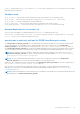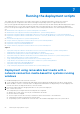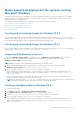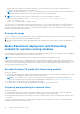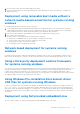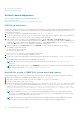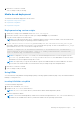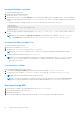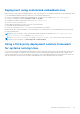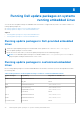Deployment Guide
Table Of Contents
- Dell OpenManage Deployment Toolkit Version 5.4 User's Guide
- Introduction
- Pre-requisites and deployment
- Downloading DTK
- DTK Seamless package
- Setting up a directory structure for deployment
- Preparing the script files
- Using the sample DTK scripts to run a full deployment
- Editing the sample batch files to perform a complete system deployment
- Scripts for deployment on systems running windows
- Scripts for deployment on systems running Linux
- Replication scripts for deployment on systems running windows operating system
- Replication scripts for deployment on systems running Linux operating system
- Deployment scripts for systems running windows operating systems
- Deployment scripts for systems running Linux operating systems
- Other scripts for systems running Windows operating systems
- Other scripts for systems running Linux operating systems
- Editing example of TKENVSET and tkenvset
- Editing DTK task scripts
- Using DTK sample scripts to capture configuration information
- Preparing the operating system installation scripts
- Running the deployment scripts
- Deployment using removable boot media with a network connection media-based for systems running windows
- Media-based local deployment for systems running Microsoft Windows
- Media-Based local deployment with Networking enabled for systems running windows
- Deployment using removable boot media without a network media-based connection for systems running windows
- Network based deployment for systems running windows
- Using a third-party deployment solution framework for systems running windows
- Using Windows Pre-installation Environment driver CAB files for systems running Windows
- Deployment using Dell provided embedded Linux
- Deployment using customized embedded Linux
- Using a third-party deployment solution framework for systems running Linux
- Running Dell update packages on systems running embedded Linux
- Known issues and frequently asked questions
Media-based local deployment for systems running
Microsoft Windows
This deployment method is easy to assemble, but is the least flexible. Any change to the system configuration, for example,
requires the creation of a new bootable media. This method does not provide a writable media, making it necessary to use
predefined and tested configuration files.
For example the media-based deployment methods, the following tasks need to be completed:
● Creating and Customizing Images For WinPE 5.1
● Integrating The DTK Directory Structure
● Creating A Bootable Media For WIN PE 5.1
● Running The Image
Creating and customizing images for Windows PE 3.0
If you are using Windows PE 3.0, download Windows Automated Installation Kit (Windows AIK) from microsoft.com. By
default, Windows AIK is copied to the C:\Program Files\Windows AIK directory. You must include the Dell-customized
drivers and instrumentation drivers into your Windows PE media-based operating system.
Creating and customizing images for Windows PE 5.1
If you are using Windows 5.1, download Windows Assessment and Deployment Kit (ADK) from microsoft.com. By default,
Windows ADK is copied to the C:\Program Files\Windows Kits directory.
Integrating DTK directory structure
DTK provides WINPE5.x_driverinst.BAT (for Windows PE 5.1), and WINPE10.x_driverinst.BAT scripts to pre-install
the Dell drivers into a base Windows PE 5.1 and Windows PE 10.0 images. To execute the script (for example,
WINPE10.x_driverinst.BAT) on 64-bit systems:
NOTE: Make sure that you have administrator privileges before running the scripts.
1. At the command prompt, type the following command to change the directory to the location of the script,
WINPE10.x_driverinst.BAT : cd C:\Dell\x64\Drivers\winpe10.x
2. Execute the script: WINPE10.x_driverinst.BAT <WIMPATH> <DTKPATH>
where <WIMPATH> is the destination path to create the directory structure for Windows PE and <DTKPATH> is the
path for the Dell drivers in the extracted DTK toolkit. For example, WINPE10.x_driverinst.BAT C:\winpe_10 C:
\DELL\x64\DRIVERS.
This pre-installs the Dell drivers into Windows PE image. The successful execution of the above commands creates a
bootable ISO image for Windows PE 5.1 and 10.0 at <WIMPATH>.
NOTE:
The destination folder (C:\winpe_10) is created as part of the process, and must not be an existing directory.
The destination path and the path to the Dell drivers must not contain any blank space.
Creating a bootable media for Windows PE 5.1
To create a bootable media:
1. Click Start and navigate to All Programs > Microsoft Windows ADK.
2. Click Windows PE Tools Command Prompt to open a command prompt window.
3. Navigate to C:\program files\Windows AIK\Tools\amd64 directory on the system.
4. Execute the script: WINPE5.0_driverinst.bat <WIMPATH> <DTKPATH>
where <WIMPATH> is the destination path to create the directory structure for Windows PE and <DTKPATH> is the
path for the Dell drivers in the extracted DTK toolkit. For example, WINPE5.0_driverinst.bat C:\winpe_50 C:
\DELL\x64\DRIVERS.
Running the deployment scripts
53