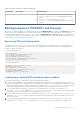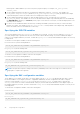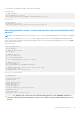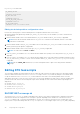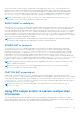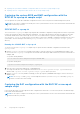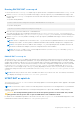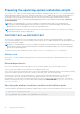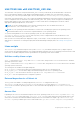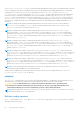Deployment Guide
Table Of Contents
- Dell OpenManage Deployment Toolkit Version 5.4 User's Guide
- Introduction
- Pre-requisites and deployment
- Downloading DTK
- DTK Seamless package
- Setting up a directory structure for deployment
- Preparing the script files
- Using the sample DTK scripts to run a full deployment
- Editing the sample batch files to perform a complete system deployment
- Scripts for deployment on systems running windows
- Scripts for deployment on systems running Linux
- Replication scripts for deployment on systems running windows operating system
- Replication scripts for deployment on systems running Linux operating system
- Deployment scripts for systems running windows operating systems
- Deployment scripts for systems running Linux operating systems
- Other scripts for systems running Windows operating systems
- Other scripts for systems running Linux operating systems
- Editing example of TKENVSET and tkenvset
- Editing DTK task scripts
- Using DTK sample scripts to capture configuration information
- Preparing the operating system installation scripts
- Running the deployment scripts
- Deployment using removable boot media with a network connection media-based for systems running windows
- Media-based local deployment for systems running Microsoft Windows
- Media-Based local deployment with Networking enabled for systems running windows
- Deployment using removable boot media without a network media-based connection for systems running windows
- Network based deployment for systems running windows
- Using a third-party deployment solution framework for systems running windows
- Using Windows Pre-installation Environment driver CAB files for systems running Windows
- Deployment using Dell provided embedded Linux
- Deployment using customized embedded Linux
- Using a third-party deployment solution framework for systems running Linux
- Running Dell update packages on systems running embedded Linux
- Known issues and frequently asked questions
Running RACCAP.BAT or raccap.sh
To run the RACCAP.BAT or raccap.sh sample script to capture the RAC configuration information in the raccfg.ini file:
1. Edit the startnet.cmd file (on your Windows PE image) or start-up script file (on your embedded Linux image) to call
the RACCAP.BAT or raccap.sh script after the network share with the pre-built DTK directory structure is mounted. For
example, add:
On systems running Windows:
Z:\Dell\x64\Toolkit\Template\Scripts\RACCAP.BAT Z:\raccfg.ini
On systems running Linux:
/opt/dell/toolkit/template/scripts/raccap.sh
2. Boot the source system into Windows PE or embedded Linux.
The script runs and saves the configuration information in the \Toolkit\Systems\<target system> directory on
systems running Windows and /opt/dell/toolkit/systems/<target system> directory on systems running Linux.
3. Edit the startnet.cmd file (Windows PE image) or start-up script file (embedded Linux image) to remove the text you
added in step 1.
NOTE: The RAC configuration file is referred to as the .cfg file in the The Integrated Dell Remote Access Controller 9
(iDRAC9) User's Guide . See these guides for additional information about manually creating a RAC configuration file.
NOTE: Do not replicate the RAC IP address when creating a .cfg file. Replicating the RAC IP address can leave the
system inaccessible because multiple systems are configured with the same IP address.
NOTE: The racrep.sh and sysrep.sh have duplicate functions. If you run racrep.sh followed by sysrep.sh,
the latter overwrites the former settings.
RACCAP.BAT or raccap.sh
The RACCAP.BAT or raccap.sh sample script captures RAC configuration settings and saves them to a specified location.
An optional user input can be passed as a parameter. You can provide the path or file name as an input to this script. The default
variable values used in this script are set to the correct default values to perform a scripted deployment. On systems running
Windows, the RACCAP.BAT uses the RACADM.EXE utility to retrieve RAC configuration settings from the source system and
to save it in raccfg.ini file at \Toolkit\Systems\<target system>. On systems running Linux, the raccap.sh
script uses the racadm wrapper script or the syscfg utility (depending on the RAC version on your system) to retrieve RAC
configuration settings from the source system and to save it in raccfg.ini at /opt/dell/toolkit/systems/<target
system>.
NOTE:
Ensure that you run RACCAP.BAT in a writable environment. If you run RACCAP.BAT in a read-only environment,
DTK displays the message <filename.ini> has been generated.
UPINIT.BAT or upinit.sh
The UPINIT.BAT or upinit.sh is a tool used to create and populate a new Dell utility partition and to upgrade or downgrade
an existing utility partition.
NOTE: You can use this script to create a new Dell utility partition only if there are no existing partitions on your hard disk.
Upgrades or downgrades can be made only to existing Dell utility partitions to capture BIOS and BMC settings using the
overwrite option.
CAUTION:
The existing Dell utility partition must be the first primary partition on the hard disk. Also, the Dell
utility partition must be greater than or equal to 32 MB and less than 2 GB in BIOS mode.
For details on the command line arguments to be used for UPINIT.BAT or upinit.sh, see the Dell EMC Deployment Toolkit
Command Line Interface Reference Guide dell.com/openmanagemanuals.
Preparing the script files
47