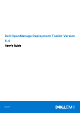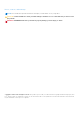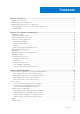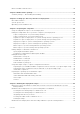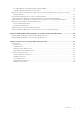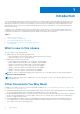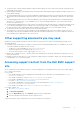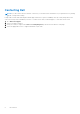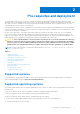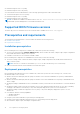Dell OpenManage Deployment Toolkit Version 5.4 User's Guide March 2021 Rev.
Notes, cautions, and warnings NOTE: A NOTE indicates important information that helps you make better use of your product. CAUTION: A CAUTION indicates either potential damage to hardware or loss of data and tells you how to avoid the problem. WARNING: A WARNING indicates a potential for property damage, personal injury, or death. Copyright © 2016 Dell Inc. All rights reserved. This product is protected by U.S. and international copyright and intellectual property laws.
Contents Chapter 1: Introduction................................................................................................................. 6 What is new in this release................................................................................................................................................6 Other Documents You May Need....................................................................................................................................
Drivers and Dell real mode kernel .................................................................................................................................30 Chapter 4: DTK Seamless package............................................................................................... 31 Seamless package — Downloading and Installing..................................................................................................... 31 Chapter 5: Setting up a directory structure for deployment........
Bootable Windows PE media with Networking enabled.................................................................................... 54 Preparing and populating the network share....................................................................................................... 54 Deployment using removable boot media without a network media-based connection for systems running windows........................................................................................................................
1 Introduction The Dell OpenManage Deployment Toolkit (DTK) includes a set of utilities, sample scripts, and sample configuration files that you can use to deploy and configure the Dell systems. You can use DTK to build script-based and RPM-based installation for deploying large number of systems on a pre-operating system environment in a reliable way, without changing their current deployment processes.
● The Dell Systems Software Support Matrix provides information about the various Dell systems and the operating systems supported by these systems. ● The Dell Update Packages User's Guide provides information about obtaining and using Dell Update Packages as part of your system update strategy.
Contacting Dell NOTE: If you do not have an active Internet connection, you can find contact information on your purchase invoice, packing slip, bill, or Dell product catalog. Dell provides several online and telephone-based support and service options. Availability varies by country and product, and some services may not be available in your area. To contact Dell for sales, technical support, or customer service issues: 1. Go to Dell.com/support. 2. Select your support category. 3.
2 Pre-requisites and deployment The Deployment Toolkit (DTK) is a collection of Windows PE and Linux-based utilities and scripts that help in performing operating system tasks and deployment on Dell systems. An advanced knowledge of Windows PE and Linux is required for users who want to use the DTK utilities to perform preoperating system and postoperating system configuration tasks or to run a scripted deployment in the respective environments.
● Red Hat Enterprise Linux 7.6 (64-bit) ● Red Hat Enterprise Linux 6.10 (64-bit) You can install the DTK Linux RPM utilities on the following operating systems in BIOS and UEFI mode: ● SUSE Linux Enterprise Server 15 (64-bit) ● Red Hat Enterprise Linux 7.6 (64-bit) ● Red Hat Enterprise Linux 6.10 (64-bit) NOTE: The RPMs are available in the RPMs folder of DTK ELI ISO at linux.dell.com/repo/hardware, and also in the Dell EMC Systems Management Tools and Documentation DVD.
● Dell EMC Systems Management Tools and Documentation DVD. ● Your operating system software and documentation. ● An optimally configured source system with network access. NOTE: You can download the latest drivers from www.dell.com/support.
Table 2. Supporting Tools and System Files for Windows Additional Tools Purpose Source Windows ADK for Windows Server 2012 R2 and Windows 8.1 (64-bit) Create a bootable media for Windows PE 5.1. microsoft.com Windows ADK for Windows Server 2016 and Windows 10.0 (64-bit) Create a bootable media for Windows PE 10.0. microsoft.com The following table is a matrix of Linux system files and other tools to use with DTK utilities and its sample scripts. Table 3.
DTK Utilities (SYSCFG and RAIDCFG) and scripts (sample) supports Windows PE 5.1, and Windows PE 10.0. For Microsoft WinPE and OS deployment limitations, see technet.microsoft.com/en-us/library/hh824993.aspx. DTK helps to deploy the Microsoft Windows Server operating systems in BIOS and UEFI mode, for supported OS information refer Supported operating systems. NOTE: For the latest supported operating systems, see the Windows PE documentation.
Table 4.
Deployment matrix Depending on the scope, current business needs, network setup, and process, you can select any of the suggested methods of deployment. Table 5. Deployment Method Matrix Deployment Methods Complexity Advantages Disadvantages Local deployment (bootable media) Relatively simple ● Necessary if a network connection is not available or is too slow. ● Can install supported Windows operating systems. ● Can install to support for the Linux operating systems.
DTK deployment overview The deployment process can be separated into two main tasks: preparation and the actual deployment. For more details, see Preparing For Deployment and Deploying. Preparing for deployment For using DTK utilities and scripts to deploy on a target system: 1. On systems running Windows, copy or extract DTK utilities, sample scripts, sample configuration files, and drivers provided (in the zip file) to the Windows PE image.
iDRAC and Lifecycle Controller functionality can also be accessed through remote interface tools such as, iDRAC Web UI, RACADM Command Line interface, and Web Service Management (WS-MAN) interface. After you have installed the operating system and all applicable device drivers using Dell Lifecycle Controller, check www.dell.com/support for the latest drivers. Install all necessary drivers to be used in the deployment in the system directory for the target system. Copy all necessary files in the \Toolkit\Sys
3 Downloading DTK This section describes some of the procedures necessary to begin the deployment process, including: ● Downloading and unzipping the Deployment Toolkit (DTK) components, including a comprehensive matrix of DTK components. ● Setting up a directory structure to facilitate a successful deployment, including a list of the supporting components that are not included with DTK, but are needed to use DTK. ● Setting up an optimally configured source system. ● Configuring supported RAID controllers.
configuration files used by the DTK utilities for configuring a system). For more information on the deployment directory structure, see Setting Up A Directory Structure For Deployment. Additionally, DTK contains a batch file, extract.bat, which can be used to extract the CAB files of winpe5.x, and winpe 10.x folders. Extracting DTK components on systems running Linux DTK components are provided as an ISO image at www.dell.com/support.
Table 7. Target System Directory Structure Contents (continued) Contents Details /usr Miscellaneous tools and libraries for embedded Linux to function. DTK contents DTK contains Windows PE-based or Linux-based utilities, utility to convert SYSCFG to RACADM commands, sample scripts, sample configuration files, drivers, RPMs, and documentation for automating the deployment on Dell systems.
Table 8. System Utilities and Supported Files for Windows (continued) Toolkit Components Purpose RAC 5 Configures DRAC 5/iDRAC. pci.ids Reports PCI devices when used with syscfg.exe. disclaimer.txt Displays the disclaimer for the tools. RaidcfgErrorCodes.txt Lists the error codes and messages for the raidcfg.exe tool. SyscfgErrorCodes.txt Lists the error codes and messages for the syscfg.exe tool. CONVERTER Has the utility dtktoracadm.
Table 9. System Utilities and Supported Files for Windows (continued) Toolkit Components Purpose RaidcfgErrorCodes.txt Lists the error codes and messages for the raidcfg tool. stsvc.ini Configuration file used by raidcfg. syscfg ● Reports and configures BIOS, BMC, and DRAC. ● Maintains the system state between reboots. ● Reports hardware devices and other system-related information. SyscfgErrorCodes.txt Lists the error codes and messages for the syscfg tool. sys.ini An .ini file used with syscfg.
Table 10. SYSCFG equivalent RACADM commands (continued) Group SYSCFG Commands Equivalent RACADM Commands --gateway iDRAC.IPv4.Gateway --ipaddress iDRAC.IPv4.Address --macaddress iDRAC.NIC.MACAddres --nicselectionfailover iDRAC.NIC.Failover --subnetmask iDRAC.IPv4.Netmask --vanilla iDRAC.NIC.VLanID --dnsserver1v6 get iDRAC.IPv6.DNS1 --dnsserver2v6 get iDRAC.IPv6.DNS2 --gatewayv6 iDRAC.IPv6.Gateway --ipv6address1 iDRAC.IPv6.Address1 --ipv6address2 iDRAC.IPv6.
Table 10. SYSCFG equivalent RACADM commands (continued) Group Memory Settings Miscellaneous Settings Processor Settings 24 Downloading DTK SYSCFG Commands Equivalent RACADM Commands --Usb3Setting BIOS.IntegratedDevices.Usb3Setting --DynamicCoreAllocation BIOS.ProcSettings.DynamicCoreAllocation --CorrEccSmi BIOS.MemSettings.CorrEccSmi --MemTest BIOS.MemSettings.MemTest --NodeInterleave BIOS.MemSettings.NodeInterleave --memopmode BIOS.memsettings.MemOpMode --AssetTag BIOS.MiscSettings.
Table 10. SYSCFG equivalent RACADM commands (continued) Group SATA Settings Serial Communication SYSCFG Commands Equivalent RACADM Commands --procconfigtdp BIOS.procsettings.ProcConfigTdp --WriteCache BIOS.SataSettings.WriteCache --SecurityFreezeLock BIOS.SataSettings.SecurityFreezeLock --Sembsataraid BIOS.SataSettings.EmbSata --embsata BIOS.SataSettings.EmbSata --sata0 BIOS.SataSettings.SataPortA --sata1 BIOS.SataSettings.SataPortB --sata2 BIOS.SataSettings.SataPortC --sata3 BIOS.
Table 10. SYSCFG equivalent RACADM commands (continued) Group SYSCFG Commands Equivalent RACADM Commands --RedirAfterBoot BIOS.SerialCommSettings.RedirAfterBoot Slot Disablement --Slotn BIOS.SlotDisablement.Slotn System Information --svctag BIOS.SysInformation.SystemServiceTag System Security --AcPwrRcvryDelay BIOS.SysSecurity.AcPwrRcvryDelay --PwrButton BIOS.SysSecurity.PwrButton --SetupPassword BIOS.SysSecurity.SetupPassword --SysPassword BIOS.SysSecurity.
Table 12. Sample Configuration Files for Linux Toolkit Components Purpose autoinst.xml Sample file used during an unattended installation of SUSE Linux Enterprise Server operating systems in BIOS mode. autoinst-sles12.xml Sample file used with unattended installation of SUSE Linux Enterprise Server (version 12) operating system in BIOS mode. autoinst_sles12_uefi.x Sample file used with unattended installation of SUSE Linux Enterprise Server (version 12) operating ml system in UEFI mode.
Table 13. Sample Scripts For Deployment on Windows System (continued) Toolkit Components Purpose UMOUNTUP.CFG This file is used by UPINIT.BAT. DTKRUNALL.BAT Applies BIOS, BMC, RAC, and RAID settings saved in the files to the current system. ERRHNDL.BAT Handles errors returned in DTK scripts. PARTCFG.BAT Creates and populates the Dell utility partition and creates the operating system partition on a specified hard drive.
Table 14. Sample Scripts For Deployment on Linux system (continued) Toolkit Components Purpose partcfg.sh Creates and populates the Dell utility partition and creates the deployment partition on a specified hard drive. Before doing so, however, this script cleans out all existing partitions in your system. raccap.sh Captures RAC settings to a file. racrep.sh Applies (replicates) the RAC settings saved in a file to the target system. raidcfg.sh Configures all RAID controllers detected in a system.
Table 16. Documentation (continued) Toolkit Components Purpose README Contains the latest information about supported systems, known issues, and important notes. On systems running the Linux operating system, it is located at /mnt/cdrom as well. Drivers and Dell real mode kernel Hardware application programing interface (HAPI) drivers are essential for DTK tools to work in the embedded Linux environment.
4 DTK Seamless package The DTK Seamless package is a single installer package that carries Linux DTK RPMs (RHEL, SLES) and its dependency. Topics: • Seamless package — Downloading and Installing Seamless package — Downloading and Installing This section describes the downloading and installing of DTK seamless package. The seamless package auto recognizes the OS type and its respective dependency during the installation and installs SYSCFG, RAIDCFG, and RACADM tools on post Linux operating system.
The seamless package uninstalls the older DTK tool set version, and upgrades it to a newer version if Server Administrator is not present in the system.
5 Setting up a directory structure for deployment To perform a Deployment ToolKit (DTK)-enabled deployment, you must create a deployment directory structure on either a network share or your local workstation hard drive. The deployment directory structure is a central repository for all deployment files that can be used for network deployment and to build a bootable deployment media. It can also be used successively as a testing space.
Operating system installation files For more details on installing Windows Server and Linux operating system using DTK, see the Dell EMC OpenManage Deployment Toolkit Installation Guide available at dell.com/openmanagemanuals.
6 Preparing the script files This chapter describes the steps required to use the Deployment Toolkit (DTK) sample scripts to perform a full deployment on a target system in the Microsoft Windows PE and embedded Linux environment.
Editing the sample batch files to perform a complete system deployment The sample scripts utilize DTK utilities, the additional supporting utilities, the source system configuration files, the target system hardware drivers, and the operating system installation files to perform a full deployment on the target system. The sample scripts provided with DTK can be edited and customized using any ASCII text editor that conforms to the hardware available on the target systems.
Table 18. Capture Scripts for Linux (continued) Script Name Description Associated Files raidcap.sh Captures the RAID settings and saves ● tkenvset.sh — Used by raidcap.sh to inform the task scripts where to find the DTK utilities, scripts, and configuration them to a file. files. ● raidcfg — Used by raidcap.sh to retrieve RAID information and to configure settings. syscap.sh ● tkenvset.sh — Used by syscap.
Table 20. Replication Scripts for Linux (continued) Script Name Description Associated Files sysrep.sh Applies the BIOS and BMC settings saved in a file to the current system. ● tkenvset.sh — Used by sysrep.sh to inform the task scripts about where to find the DTK utilities, scripts, and configuration files. ● syscfg — Used by sysrep.sh to configure the BIOS settings. Deployment scripts for systems running windows operating systems The following table lists the deployment scripts for Windows.
Table 22. Deployment Scripts For Linux (continued) Script Name Description Associated Files ○ kernel image — Available on the Linux operating system media. ● ks-rhel6.cfg — Used by lininst.sh with grub to install the Red Hat Enterprise Linux Server (versions 6) operating system files in BIOS mode. ● ks_rhel6_uefi.cfg — Used by lininst.sh with grub2 to install the Red Hat Enterprise Linux Server (versions 6) operating system files in UEFI mode. ● ks-rhel7.cfg — Used by lininst.
Table 23. Other Scripts for Windows (continued) Script Name Description Associated Files PARTCFG.BAT Creates and populates the Dell utility ● TKENVSET.BAT — Used by PARTCFG.BAT to inform the task scripts about where to find the DTK utilities, scripts, and partition (UP) and the operating configuration files. system partition on a specified disk. ● DISKPART.EXE — Provided by Windows; this script is used to create partitions on your disk. When creating a Windows PE image, ensure that the DISKPART.
Table 24. Other Scripts for Linux (continued) Script Name Description Associated Files ● sysdrmk — Used by upinit.sh to patch the boot sector. ● unzip — Used by upinit.sh for populating the Dell utility partition. ● mke2fs — Used to create a ext2 file system. ● upimg.bin — Contains the zipped contents of the Dell utility partition. Editing example of TKENVSET and tkenvset The majority of editing required for DTK sample scripts involves the TKENVSET.BAT (for Windows) or tkenvset.sh (for Linux) script.
Edit this path to add a subdirectory for the Dell system you plan to deploy. For example, $dt_path/systems/ . 5. Set the variable that defines the directory containing DTK deployment scripts (DT_SCRIPTS). This variable is set to %DT_PATH%\Template\Scripts (Windows) or $dt_path/template/scripts (Linux) by default in the sample script. Edit this path to reflect the actual location of DTK deployment scripts, if necessary. 6.
To edit the RAC configuration variables, locate the following lines: In RACREP.BAT: :: RAC section set DT_NICCFG=10.98.8.121 set DT_RAC_CAPFILE=%DT_SYSTEMS%\%DT_PLATFORM%\raccfg.ini In racrep.sh: # RAC section DT_NICCFG=10.98.8.121 set DT_RAC_CAPFILE=$dt_systems/$dt_platform/raccfg.ini Specifying variables used to create disk partitions and install the Dell utility partition NOTE: If the primary deployment state (DT_PARTN) is set to OFF, the partitioning deployment state subsection is skipped. The PARTCFG.
In partcfg.sh in UEFI mode: DT_PARTN_UP=OFF # Default Hard Drive DT_HD=/dev/sda # PARTCFG section set DT_DP_SIZE_GPT=125 # RAIDCFG section DT_VD_SIZE=10480 # default size for virtual disk Editing the default partition configuration values Perform the following steps to edit the default partition configuration default values, as necessary: 1. Edit the default utility partitioning variable (DT_PARTN_UP), if necessary. Set this variable f you want to install the Dell utility partition. 2.
on the version of RAC on your system) to configure RAC in the target system. The raccfg.ini is passed as the first parameter to these scripts. If this parameter is not passed, the default variables values used in these scripts are set in the TKENVSET.BAT or tkenvet.sh scripts. You can specify the IP address to configure the RAC as an optional parameter. The raccfg.ini file is generated with the RACCAP.BAT or raccap.sh sample script. For information about using the RACCAP.BATor raccap.
● Capturing The System BIOS And BMC Configuration With The SYSCAP Or syscap Sample Script ● Capturing The RAC Configuration With The RACCAP Or raccap Sample Script Capturing the system BIOS and BMC configuration with the SYSCAP or syscap.sh sample script You can replicate the system BIOS and BMC configurations from a source Dell system to an identical target Dell system.
Running RACCAP.BAT or raccap.sh To run the RACCAP.BAT or raccap.sh sample script to capture the RAC configuration information in the raccfg.ini file: 1. Edit the startnet.cmd file (on your Windows PE image) or start-up script file (on your embedded Linux image) to call the RACCAP.BAT or raccap.sh script after the network share with the pre-built DTK directory structure is mounted. For example, add: On systems running Windows: Z:\Dell\x64\Toolkit\Template\Scripts\RACCAP.BAT Z:\raccfg.
Preparing the operating system installation scripts The W2K12INST.BAT script (on systems running supported Windows operating systems), the linux scripts (on systems running supported Red Hat Enterprise Linux Server operating system), and suseinst.sh sample script (on systems running supported SUSE Linux Enterprise Server operating system) are used to perform an installation. The variables and paths must be specified before the operating system can be installed.
UNATTEND.XML aND UNATTEND_UEFI.XML The UNATTEND.XML (in BIOS mode) and UNATTEND_UEFI.XML file (in UEFI mode) are the default name of the answer files for automating the Windows setup during an unattended installation. A sample copy of the UNATTEND.XML and UNATTEND_UEFI.XML file is provided as part of the DTK download in the \Toolkit\Template\Configs directory. UNATTEND.XML and UNATTEND_UEFI.XML contains the headings and parameters that instruct Windows setup to perform various configuration tasks.
The ks-rhel6.cfg/ks-rhel7.cfg files contain the headings and parameters that instruct the installation utility to perform various configuration tasks. Before a full deployment can be run, edit all appropriate headings and parameters, as necessary. Depending on the version of the CentOS Server operating system, the ks-centos6.cfg and ks-centos7.cfg, ks_centos6_uefi.cfg (only in UEFI mode), or ks_centos7_uefi.
grub2 — Used with the kernel image and initial ramdisk files, along with the unattended answer file to install the operating system in UEFI mode. Variables used ● ● ● ● ● DT_OS_DISK — Sets the disk on which to deploy the SUSE Linux Enterprise Server operating system. DT_OS_SRC — Sets the location from where to copy the kernel image and initial ramdisk files. DT_OS_PART — Sets the valid partition to install the grub files.
7 Running the deployment scripts This chapter provides best practices, procedures, and scenarios for using the Deployment Toolkit (DTK) to perform pre‑operating system configuration tasks and to install supported operating systems on supported Dell systems. After you have populated the deployment directory structure with all necessary files and carefully edited the deployment scripts and configurations files, you are ready to begin the final stage of the deployment process.
Media-based local deployment for systems running Microsoft Windows This deployment method is easy to assemble, but is the least flexible. Any change to the system configuration, for example, requires the creation of a new bootable media. This method does not provide a writable media, making it necessary to use predefined and tested configuration files. For example the media-based deployment methods, the following tasks need to be completed: ● Creating and Customizing Images For WinPE 5.
This pre-installs the Dell drivers into Windows PE image. The successful execution of the above commands creates a bootable ISO image for Windows PE 5.0 at . NOTE: The destination folder (C:\winpe_50) is created as part of the process, and must not be an existing directory. The destination path and the path to the Dell drivers must not contain any blank space. 5. NOTE: The execution script contains the following step, you can skip running the command. Run the following command: oscdimg -n -bc:\win
1. Boot the target system with the bootable deployment media. 2. Execute the master batch file, which calls individual task scripts and utilities from the network share to complete the deployment process. Deployment using removable boot media without a network media-based connection for systems running windows For media-based deployment without a network connection: 1. Create a deployment media containing a bootable image with the appropriate drivers.
● Network Based Deployment ● Media Based Deployment Network-based deployment The two common scenarios for network-based deployment are: ● PXE-Based Deployment ● Network File System or SMBFS File System Based Deployment PXE-Based deployment The procedure enables you to boot DTK over network and pass parameters (startup script location and name) during boot using the Preboot eXecution Environment (PXE) configuration file.
5. Burn the ISO contents to a media. Your ISO image is ready for booting. Media-based deployment The different media-based deployments are as follows: ● Deployment Using Custom Scripts ● Deployment Using RPMs ● Deployment Using USB Deployment using custom scripts 1. Obtain the ISO image of the embedded Linux at www.dell.com/support. 2. Extract the contents of the ISO image to a folder (for example, isoimage) on your hard drive. 3. Copy the custom scripts into the same folder.
Installing DTK RPMs using YUM To install DTK RPMs using YUM: 1. Install YUM and the dependency RPMs. 2. Mount the DTK iso to /mnt/cdrom. 3. Create a repository file (for example, dtk.repo) for the required operating system in a writable location. The corresponding RPMs for the operating system are located at /mnt/cdrom/RPMs/, where OS can be the supported Linux operating system. For example, to deploy DTK RPMs on RHEL 6.x, you can use the following content in dtk.
Deployment using customized embedded Linux Make sure that you have the following basic libraries, Dell toolkit libraries, tools, and utilities required for DTK and integrate them to your embedded Linux deployment environment to proceed with the deployment: ● ● ● ● ● ● ● Drivers for all hardware installed in the embedded Linux. These drivers are available at www.dell.com/support. Serial port configuration utilities (setserial and stty) for racadm.
8 Running Dell update packages on systems running embedded Linux You can run the Dell Update Packages in embedded Linux environments on supported Dell systems. The common scenarios for running update packages are: ● Running Update Packages In Dell-Provided Embedded Linux ● Running Update Packages In Customized Embedded Linux Topics: • • Running update packages in Dell-provided embedded Linux Running update packages in customized embedded Linux Running update packages in Dell-provided embedded Linux 1.
Table 25. Dependencies for Dell Update Packages to Run in Customized Embedded Linux (continued) Update Packages Dependency Dependencies Available On SAS SAS drivers Kernel Any Update Package RPMs Linux media or any open source website sysvinit grep sed awk less fmt tar.gz compat-libstdc proc-mail libxml2 After you have met all the dependencies, run the update packages in your customized embedded Linux environment. For more information, see Running Update Packages In Dell-Provided Embedded Linux.
9 Known issues and frequently asked questions This section describes known issues with the Deployment Toolkit (DTK) utilities and scripts, including answers to some frequently asked questions. Topics: • • Known issues Frequently asked questions Known issues The following issues are organized by DTK utility or other function. General issues ● Virtual disk creation and/or deletion takes a long time on Microsoft Windows PE.
A: The sample scripts are provided as examples for users who want to develop their own deployment process. The scripts may work perfectly in your environment. If not, you may need to develop your own scripts entirely from scratch. If you are deploying multiple systems, for example, provide unique information for each system when appropriate. To perform this task, modify each .
Features that have been removed from the MS-DOS version include: ● The --name and --wait options in the create command ● The --runlocation and the --scratchlocation options ● The --getpercentcomplete environment variables Q: Why cannot I see any controllers using RAIDCFG? A: Ensure that the RAID controllers can be seen in the BIOS during POST. If the BIOS does not detect the controller, then RAIDCFG does not detect it.
A: The scripts written for the previous versions of DTK do not work in the later versions for embedded Linux. For the sample scripts, see the directory /opt/dell/toolkit/template/scripts . Q: After the DTK deployment is complete, the Red Hat Enterprise Linux Server installation keeps going into attended mode or halts with the message ks.cfg not found. A: If the initrd.