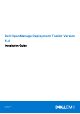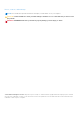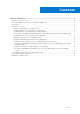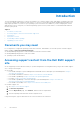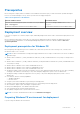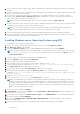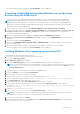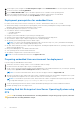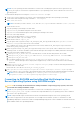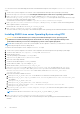Install Guide
Table Of Contents
- Dell OpenManage Deployment Toolkit Version 5.4 Installation Guide
- Introduction
- Documents you may need
- Accessing support content from the Dell EMC support site
- Prerequisites
- Deployment overview
- Deployment prerequisites for Windows PE
- Preparing Windows PE environment for deployment
- Installing Windows server Operating System using DTK
- Converting to RACADM and installing Windows server Operating System using RACADM scripts
- Installing Windows client operating system using DTK
- Deployment prerequisites for embedded Linux
- Preparing embedded Linux environment for deployment
- Installing Red Hat Enterprise Linux Server Operating System using DTK
- Converting to RACADM and installing Red Hat Enterprise Linux Server Operating System using RACADM scripts
- Installing SUSE Linux server Operating System using DTK
- Converting to RACADM and installing SUSE Linux server Operating System using RACADM scripts
- Installing CentOS Linux Server Operating System
- Downloading Seamless package
- Upgrading your DTK version
16. On the target system, navigate to \Toolkit\template\scripts and run TKENVSET.BAT to set the DTK paths and options.
17. Set the environment variable DT_DRIVE=Z:.
18. Run the WINCLIENTINST.BAT script to install the required version of Windows client operating system.
19. Select the required operating system. The operating system installation starts and goes on unattended.
After the operating system is installed, the Set Up Windows screen is displayed.
Deployment prerequisites for embedded Linux
For Linux, ensure that you have all of the following tools, software, and information ready to use or consult:
● Advanced knowledge of Linux and Linux scripting (bash), Linux networking, installing and working with RPM Package
Managers (RPMs), and creating and modifying loop file systems.
● Any third party deployment system or tool, such as Yum.
● A workstation with the following capabilities:
○ A writable media drive
○ Network access
● A target system with a media drive, if performing a local deployment.
● A target system with a media drive and network access, if performing a network deployment.
● All DTK utilities, sample scripts, sample configuration files, and RPM packages.
● All operating system RPM packages that DTK RPMs require.
NOTE: Tools such as Yellowdog Updater Modified (YUM), Yet Another Setup Tool (YAST), and Advanced Packaging
Tool (APT) can be used to manage RPM dependency issues.
● All other utilities and files necessary to perform the deployment, including all required Linux drivers, operating system drivers,
and the Dell utility partition file.
● Dell Systems Management Tools and Documentation DVD.
● Your operating system software and documentation.
● An optimally configured source system with network access.
NOTE: You can download the latest drivers from support.dell.com.
Preparing embedded Linux environment for deployment
If you are using the embedded Linux environment:
1. Obtain the DTK Linux ISO image, which is a self-contained bootable ISO image.
2. Use and customize the sample scripts as per your requirements.
3. Set up a Source System by using the the Dell Systems Management Tools and Documentation DVD (to install your operating
system) and the Systems Service and Diagnostics Tools (to load drivers).
NOTE: You can also download the latest drivers from the Dell Support website at support.dell.com.
4. Generate a system BIOS, BMC, RAID, and/or RAC/iDRAC configuration profile from the optimally configured source system.
Copy the generated configuration files to a read/write share onto the workstation or server.
NOTE:
You can obtain the system BIOS, BMC, RAID, and/or RAC/iDRAC configuration files by booting from DTK Linux
ISO image and running the syscap.sh, raidcap.sh, and raccap.sh scripts.
5. Create an operating system answer file that contains unattended operating system software installation information.
6. Install an operating system on a Target Server.
Installing Red Hat Enterprise Linux Server Operating System using
DTK
CAUTION:
Do not change the bootmode before executing installation scripts using syscfg. If you do, reboot the
system and start executing installation scripts.
8 Introduction