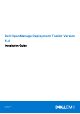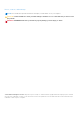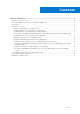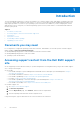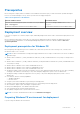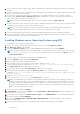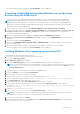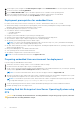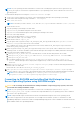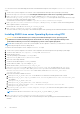Install Guide
Table Of Contents
- Dell OpenManage Deployment Toolkit Version 5.4 Installation Guide
- Introduction
- Documents you may need
- Accessing support content from the Dell EMC support site
- Prerequisites
- Deployment overview
- Deployment prerequisites for Windows PE
- Preparing Windows PE environment for deployment
- Installing Windows server Operating System using DTK
- Converting to RACADM and installing Windows server Operating System using RACADM scripts
- Installing Windows client operating system using DTK
- Deployment prerequisites for embedded Linux
- Preparing embedded Linux environment for deployment
- Installing Red Hat Enterprise Linux Server Operating System using DTK
- Converting to RACADM and installing Red Hat Enterprise Linux Server Operating System using RACADM scripts
- Installing SUSE Linux server Operating System using DTK
- Converting to RACADM and installing SUSE Linux server Operating System using RACADM scripts
- Installing CentOS Linux Server Operating System
- Downloading Seamless package
- Upgrading your DTK version
To convert from DTK to RACADM deployment and to install Red Hat Enterprise Linux using the lininst.sh / lininst7.sh
script:
1. On the source system, navigate to the location of the required Red Hat Enterprise Linux operating system image.
2. Perform the steps 2 to 14 from the section Installing Red Hat Enterprise Linux Server Operating System using DTK.
3. From /opt/dell/toolkit/converter, run the command python dtktoracadm.py or python
dtktoracadm.py linux_scripts.lst, where linux_scripts.lst is the input file which contains the list of script
files to be converted to equivalent RACADM scripts.
The RACADM converted scripts are available in /opt/dell/toolkit/converter/racscripts.
4. From /opt/dell/toolkit/converter/racscripts/, run the partcfg.sh script to create the Dell utility partition
and OS partition in BIOS or UEFI mode.
Ensure that the correct device is set to DT_HD and DT_OS_DISK.
5. Run /lininst.sh (for 6.x) or /lininst7.sh (for 7.x) script.
The server reboots to the grub prompt. The Red Hat Enterprise Linux operating system unattended installation is initiated.
Installing SUSE Linux server Operating System using DTK
CAUTION: It is recommended that you consult your SUSE Linux Enterprise Server operating system
documentation and unattended deployment documentation to develop a thorough understanding of the
unattended installation process before attempting to perform a full scripted deployment.
NOTE: While installing Linux, ensure that you install grub in the boot partition. Otherwise, you cannot boot to the utility
partition by pressing the <F10> key during reboot.
To install SUSE Linux Enterprise Server using the suseinst.sh script:
1. On the source system, navigate to the location of the required SUSE Linux Enterprise Linux operating system image.
2. Create two NFS shares at /etc/exports, /osimage and /dtkosinstall.
3. Restart the NFS service.
4. Copy the operating system image to /osimage share.
5. Copy initrd.img and linux to /dtkosinstall share.
6. Boot DTK on the target machine.
7. Create the virtual disk using the raidcfg command.
8. Create a directory under /tmp. For example, os_src.
9. Mount the NFS share (/dtkosinstall) to /tmp/os_src.
10. Copy Sles-autoinst.xml (in BIOS mode) or Sles-autoinst_uefi.xml (in UEFI mode) from /opt/dell/
toolkit/template/configs to NFS share (/dtkosinstall) on the source machine. In BIOS mode, rename
the Sles-autoinst.xml to autoinst.xml. In UEFI mode, rename the Sles-autoinst_uefi.xml to
autoinst.xml_uefi.
11. Export the environment variables as follows:
a. Run export DT_OS_DISK=/dev/sda on the disk device on which the Dell utility partition was created.
b. Run export DT_OS_SRC=/tmp/os_srcwhere linux, initrd.img, and autoinst.xml/ autoinst.xml_uefi
are available.
c. Run export DT_OS_PART=/dev/sda.
d. Run export DT_OS_IMG_PATH=nfs://<IP Address>/osimage.
e. Run export DT_SUSE_AUTOINST= nfs://<IP Address>/dtkosinstall/autoinst.xml.
f. Run export DT_HD=/dev/sda.
12. Run partcfg.sh at (/opt/dell/toolkit/template/scripts/) to create the Dell utility partition and OS partition
in BIOS or UEFI mode.
NOTE: Ensure that the correct device is set to DT_HD, DT_OS_DISK, and DT_OS_PART.
13. From /opt/dell/toolkit/template/scripts, run /suseinst.sh script.
The server reboots to the grub prompt. The SUSE Linux Enterprise Linux operating system unattended installation is
initiated.
10
Introduction