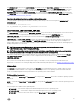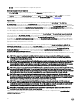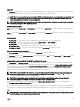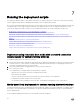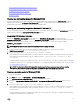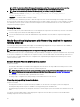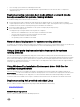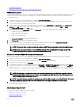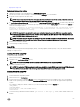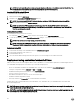Deployment Guide
• PXE-Based Deployment
• Network File System or SMBFS File System Based Deployment
PXE-Based deployment
The procedure enables you to boot DTK over network and pass parameters (startup script location and name) during boot using the
Preboot eXecution Environment (PXE) configuration file. This automatically launches the start-up script off the network share,
when DTK is booted.
1. Obtain the ISO image of the embedded Linux available at www.dell.com/support.
2. Set up the Trivial File Transfer Protocol (TFTP) services and the Dynamic Host Configuration Protocol (DHCP) services on
your network to boot the target system using PXE.
3. In BIOS mode, copy the contents of the embedded Linux DTK ISO image (SA.1, SA.2, and isolinux.cfg) from /mnt/cdrom/
isolinux
to the tftp folder. In UEFI mode, copy the contents of the embedded Linux DTK ISO image (SA.1 and SA.2),
from /mnt/cdrom/isolinux to the tftp folder.
4. Edit the configuration file (isolinux.cfg for BIOS or efidefault for UEFI mode) by providing the following options:
• IP address of the network share
• Share path of the network share
• Name of your startup script
The isolinux.cfg/efidefault file is ready for PXE-booting.
5. Copy isolinux.cfg file into the PXE configuration folder.
6. Create your own start-up script and place it in the network share specified in your modified isolinux.cfg/efidefault file.
The modified script is picked up and executed during the boot process.
NOTE: The network share on which you have the scripts and DTK files are mounted to /opt/dell/toolkit/systems.
NOTE: Ensure that you specify the correct RAMDISK size in the PXE config file before booting through PXE.
A sample pxe config file is provided in /mnt/cdrom/isolinux/isolinux.cfg.
Network file system or SMBFS file system based deployment
The procedure enables you to boot DTK and launch the start-up script automatically from a network share (NFS or SMBFS).
1. Obtain the ISO image of the embedded Linux available at www.dell.com/support.
2. Extract the contents of the ISO image to a folder (for example, isoimage) on your hard drive.
3. Copy the custom script to a share (nfs/smbfs).
4. In UEFI mode, modify the corresponding shared section (nfs/smbfs) in EFI/BOOT/dtk_grub.cfg and create iso using mkisofs.
For BIOS mode, modify the corresponding shared section (nfs/smbfs) in isolinux/isolinux.cfg and create iso using mkisofs as
follows: mkisofs -o output.iso -b isolinux/isolinux.bin -c isolinux/boot.cat -no-emul-boot
-boot-load-size 4 -boot-info-table -pad -r -J -hide-joliet- trans-tbl -eltorito-alt-boot
-e efiboot.img -no-emul-boot isoimage
NOTE: It is important to use mkisofs to make your customized image because the ISO Linux recognizes only the
isolinux.cfg (and all files within /isolinux). If you do not use mkisofs, the HAPI libraries of the DTK cannot load and
most of the Dell Update Packages do not work.
NOTE: The scripts that you copy into the media are copied to the RAM disk and run from the RAM disk. This task is
done to make sure that the media is not locked. Ensure that your sample scripts have valid path names.
5. Burn the ISO contents to a media.
Your ISO image is ready for booting.
Media-based deployment
The different media-based deployments are as follows:
• Deployment Using Custom Scripts
• Deployment Using RPMs
58