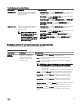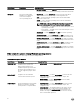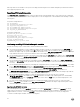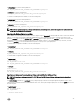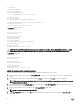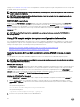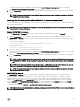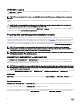Deployment Guide
set DT_HD=0
:: PARTCFG section
set DT_OS_SIZE=4000
set DT_OS_FSTYPE=FAT32
if not "%DT_PARTN_UP%"=="ON" goto ospart
:: DELLUP section
set DT_UP_SIZE=32
set DT_UP_IMAGE=%DT_SYSTEMS%\UPIMG.BIN
:: RAIDCFG section:: default size for virtual disk
set DT_VD_SIZE=10480
:: default size for virtual disk
In partcfg.sh in BIOS mode:
DT_PARTN_UP=on
# Default Hard Drive
DT_HD=/dev/sda
# deployment section
set DT_DP_SIZE=64
# DELL UP section
set DT_UP_SIZE=32
set DT_UP_IMAGE=$dt_systems/upimg.bin
# RAIDCFG section
DT_VD_SIZE=10480
# default size for virtual disk
CAUTION: DT_MOUNT specifies the mount point of the Dell utility partition. If your RAMDRIVE, hard drive, or other
device already owns this designation, mount does not override the setting and the utility partition is not created.
In partcfg.sh in UEFI mode:
DT_PARTN_UP=OFF
# Default Hard Drive
DT_HD=/dev/sda
# PARTCFG section
set DT_DP_SIZE_GPT=125
# RAIDCFG section
DT_VD_SIZE=10480
# default size for virtual disk
Editing the default partition configuration values
Perform the following steps to edit the default partition configuration default values, as necessary:
1. Edit the default utility partitioning variable (DT_PARTN_UP), if necessary. Set this variable f you want to install the Dell utility
partition.
2. Edit the default variable value for the default hard drive (DT_HD for Windows and DT_HD for Linux), if applicable.
NOTE: Ensure that the default variable value for DT_HD is set to a valid non‑removable disk, and not to removable
media such as virtual media.
3. Edit the default variable value (DT_DP_SIZE in MB for BIOS mode and DT_DP_SIZE_GPT in MiB for UEFI mode) for the
primary operating system partition, if applicable.
4. Edit the default variable value for file system type ( DT_OS_FSTYPE), if applicable.
NOTE: The valid values are FAT32 and NTFS.
5. If the DT_PARTN_UP variable is set to ON, edit the default variable value (in MB) for the utility partition (DT_UP_SIZE), if
applicable.
46