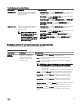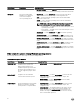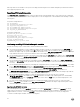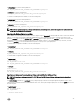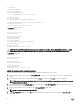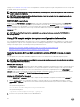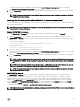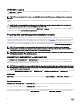Deployment Guide
and scripts and sets the variables for the system to be deployed and configured. The variables and paths specified in this file before
other supporting scripts are used.
Specifying DTK installation paths
The TKENVSET.BAT or tkenvset.sh sample script is provided with the following default values. These values must be confirmed in
some cases, and modified in other cases, before a deployment. Locate the Deployment Toolkit Installation Paths heading to find the
following lines:
On systems running Windows:
set DT_DRIVE=X:
set DT_PATH=%DT_DRIVE%\Dell\Toolkit
set DT_TOOLS=%DT_PATH%\Tools
set DT_SYSTEMS=%DT_PATH%\Systems
set DT_SCRIPTS=%DT_PATH%\Template\Scripts
set DT_STOP_ON_ERROR=FALSE
On systems running Linux:
DT_PATH=$dt_drive/opt/dell/toolkit
DT_TOOLS=$dt_path/bin
DT_SYSTEMS=$dt_path/systems
DT_SCRIPTS=$dt_path/template/scripts
DT_STOP_ON_ERROR=FALSE
DT_DRMK=$dt_path/opt/dell/drmk
Confirming or editing DTK installation path variables
Perform the following steps to confirm and/or edit the installation path variables:
1. On systems running Windows, set the variable that defines the path to the full set of DTK deployment files (DT_DRIVE). On
systems running Windows, this variable is set to
X: by default in the sample script. For Windows, this variable is set to X: by
default in the sample script. On systems running Linux, this variable is set to $dt_drive/opt/dell/toolkit by default in the sample
script. Edit this drive letter to reflect the actual drive letter for DTK deployment files, if necessary.
2. Set the variable that defines the path to the full set of DTK deployment files (DT_PATH). This variable is set to %DT_DRIVE%
\Dell\Toolkit (Windows) or $dt_drive/opt/dell/toolkit (Linux) by default in the sample script. Edit this path to reflect the
actual location of DTK deployment files, if necessary.
3. Set the variable that defines the directory containing DTK utilities (DT_TOOLS). This variable is set to %DT_PATH%\Tools
(Windows) or $dt_path/bin (Linux) by default in the sample script. Edit this path to reflect the actual location of DTK utilities, if
necessary.
4. Set the variable that defines the directory containing the configuration files for your Dell systems (DT_SYSTEMS). This variable
is set to
%DT_PATH%\Systems (Windows) or $dt_path/systems (Linux) by default in the sample script. Edit this path to add
a subdirectory for the Dell system you plan to deploy. For example, $dt_path/systems/<server_name>.
5. Set the variable that defines the directory containing DTK deployment scripts (DT_SCRIPTS). This variable is set
to %DT_PATH%\Template\Scripts (Windows) or $dt_path/template/scripts (Linux) by default in the sample script. Edit this
path to reflect the actual location of DTK deployment scripts, if necessary.
6. Set the variable that indicates whether you want the deployment process to exit when any error is returned
(DT_STOP_ON_ERROR). This variable is set to FALSE by default in the sample script, indicating that errors are handled by
the ERRHNDL.BAT (Windows) or errhndl.sh (Linux) script. Set the value to TRUE only if you want the deployment to exit
when any error is returned.
7. For Linux, set the variable that defines the directory containing the DRMK system files necessary to create a Dell utility
partition (DT_DRMK). This variable is set to $dt_path/opt/dell/drmk by default in the sample script. Edit this path to reflect
the actual location of the DRMK files, if necessary.
Specifying the SYSCFG variables
The SYSCFG replication file is set to syscfg.ini by default. If you used the SYSCAP.BAT (for Windows) or syscap.sh (for Linux)
sample script to generate the file, there is no need to edit the default settings. If you have modified the sample scripts or to the
suggested directory structure, confirm that syscfg.ini is correctly named and that the path is set correctly for deployment.
To edit the SYSCFG capture variables, locate the following lines:
44