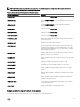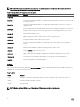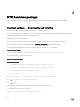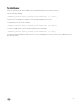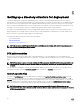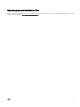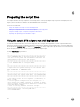Deployment Guide
5
Setting up a directory structure for deployment
To perform a Deployment ToolKit (DTK)-enabled deployment, you must create a deployment directory structure on either a
network share or your local workstation hard drive. The deployment directory structure is a central repository for all deployment files
that can be used for network deployment and to build a bootable deployment media. It can also be used successively as a testing
space. For a network-based deployment, you must set up the directory structure on a network volume that is accessible from your
workstation, the source system (to generate configuration information), and the target system (to deploy).
If you plan to run a scripted deployment from DTK sample scripts, make sure that the DTK files are correctly structured in the
deployment directory. DTK sample scripts use this structure to set the default paths for deployment. If you make changes to the
directory structure, you must also make changes to the sample scripts.
The deployment directory structure consists of the following files:
• DTK Utilities And Files
• System-Specific Files
• Operating System Installation Files
NOTE: Do not create your DTK directory structure on a NetWare network volume. DTK network-based deployment is
not supported from mapped NetWare systems.
DTK utilities and files
All the necessary DTK files are provided as part of the initial installation. It is recommended that you use the default directory
structure created in the initial installation of DTK components. The sample scripts provided with DTK are set up to use these default
paths.
NOTE: If you choose to create a directory structure for DTK components, that is different from the one provided in the
initial installation, carefully review and edit each sample script (wherever necessary) to reflect the different directory
structure.
A 32-bit unzip utility is required to create the Dell utility partition. Make sure that you copy this utility to one of the directories of
your Windows PE image, preferably \windows\system32 folder for Windows or /systems folder for Linux.
System-specific files
The directory Toolkit\Systems in systems running Microsoft Windows and /opt/dell/toolkit/systems/system name in systems
running Linux acts as a central repository for all the system-specific deployment information. On systems running Linux, the /
systems folder acts as a repository for the common files required for the systems. On systems running Windows, you can store all
profile configuration files for an optimally configured Dell PowerEdge server in the directory Toolkit\Systems\<server_name>.
These files can then be accessed from this directory when deploying multiple similar PowerEdge servers.
NOTE: If you choose to create a directory structure for the system-specific files that is different from the one
suggested in this guide, ensure that you carefully review and edit each sample script (wherever necessary) to reflect the
different directory structure.
36