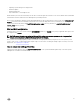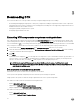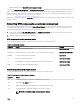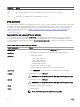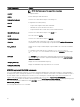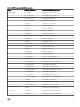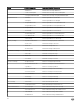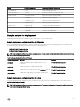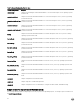Deployment Guide
• Operating system and hypervisor deployments
• Hardware updates
• Hardware diagnostics
• Easy maintenance of PowerEdge servers
iDRAC and Lifecycle Controller functionality can also be accessed through remote interface tools such as, iDRAC Web UI, RACADM
Command Line interface, and Web Service Management (WS-MAN) interface.
After you have installed the operating system and all applicable device drivers using Dell Lifecycle Controller, check www.dell.com/
support for the latest drivers. Install all necessary drivers to be used in the deployment in the system directory for the target
system. Copy all necessary files in the \Toolkit\Systems\<server_name> directory (Windows) or /opt/dell/toolkit/systems/
<server_name) directory (Linux).
RAC and BIOS configuration
Configure RAC on your source system using the RACADM.EXE (Windows) or racadm (Linux) utility, if applicable. BIOS options can
be configured using racadm.
NOTE: For more information on configuring RAC and BIOS options on your source system, see the
• Integrated Dell
Remote Access Controller 8 (iDRAC8) Version 2.00.00.00 User's Guide
.
After you have successfully prepared your directory structure for a deployment and fully configured your source system, you are
ready to write, review, or edit the deployment sample scripts. For instructions on editing the sample scripts necessary to run a full
deployment, see Preparing The Script Files.
How to obtain Dell utility partition files
Obtain the Dell utility partition files from /opt/dell/toolkit/systems, or the Systems Build and Update Utility on the Dell Systems
Management Tools and Documentation DVD.
21