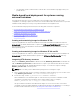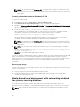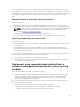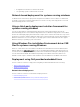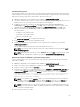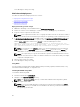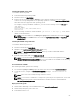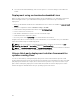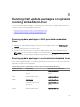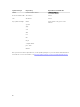Users Guide
Installing DTK RPMs using YUM
To install DTK RPMs using YUM:
1. Install YUM and the dependency RPMs.
2. Mount the DTK iso to /mnt/cdrom.
3. Create a repository file (for example, dtk.repo) for the required operating system in a writable
location. The corresponding RPMs for the operating system are located at /mnt/cdrom/RPMs/<OS>,
where OS can be the supported Linux operating system.
For example, to deploy DTK RPMs on RHEL 6.x, you can use the following content in dtk.repo file:
[DTK_RHEL6]
name=DTK_RHEL6
baseurl=file:///mnt/cdrom/RPMs/rhel6/
enabled=true
4. Use the following command to install DTK RPMs: yum install -c dtk.repo -y <RPM>, where
<
RPM> can be DTK binaries.
NOTE: For both installations, the raidcfg and syscfg binaries and libraries are installed at /opt/
dell/toolkit/bin. The racadm binaries are installed at /opt/dell/srvadmin/bin and /opt/dell/
srvadmin/sbin.
Installing DTK RPMs using DTK tools
To install DTK RPMs using DTK tools:
1. Mount the DTK media at /mnt/cdrom.
2. Navigate to the /mnt/cdrom/SYSMGMT/dtktools/ directory.
NOTE: The /mnt/cdrom/SYSMGMT/dtktools directory contains all DTK RPMs and the
dependency RPMs.
3. Install the required DTK RPMs using dtktools-setup.sh.
NOTE: To resolve the RPM dependency related issues, install the missing RPMs from the /mnt/
cdrom/SYSMGMT/srvadmin/linux/RPMS directory. If the RPMs are not available in this directory,
install these RPMs from the operating system media.
Post installation of RPMs
After installing the RPMs, perform the following:
1. For the binaries syscfg and raidcfg, export the PATH environment variable /opt/dell/toolkit/bin.
2. To start the services, navigate to /opt/dell/srvadmin/sbin, and type: srvadmin-services.sh
start
NOTE: If the services are already running, restart the services.
NOTE: To execute the commands to configure the system as per the requirements, see the Dell
OpenManage Deployment Toolkit Command Line Interface Reference Guide available at
dell.com/openmanagemanuals.
Deployment using USB
1. Download the ISO image of the embedded Linux from www.dell.com/support.
2. Download any third-party USB creator tool.
3. Install and launch the tool.
67