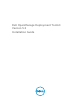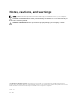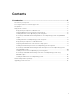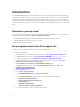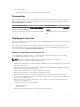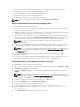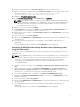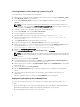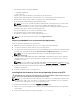Install Guide
10. Copy the extracted driver file to Out-of-Box Drivers folder on the source system.
11. On the target system, to map the shared folder WinServer_deploy on to the target system, run the
following command: net use z: \\<IP address of the source system>
\WinServer_deploy /USER:<user name> Password:<password>
12. Navigate to \Toolkit\Template\Configs.
13. From \Toolkit\Template\Configs, copy Unattend.xml to z:\PER730.
NOTE: The unattend.xml file is for Windows Server 2008 (32–bit and 64–bit) in BIOS mode,
unattend_uefi.xml is for Windows Server 2008 (64–bit) in uefi mode, unattendw2k12.xml is for
Windows Server 2012 (64–bit) in bios mode, and unattendw2k12_uefi.xml is for Windows
Server 2012 (64–bit) in uefi mode.
14. On the source system, navigate to PER730.
15. In Unattend.xml, check the value of DiskId in the tags ImageInstall and DiskConfiguration. The
value should be zero. If the value is not zero, set it to zero.
16. On the target system, navigate to \Toolkit\template\scripts and run TKENVSET.BAT to set the DTK
paths and options.
17. Set the environment variable DT_DRIVE=Z:.
18. Run the script (W2K8INST.bat or W2K12INST.bat) to install the required version of Windows Server
operating system.
19. Select the required operating system. The operating system installation starts and goes on
unattended.
After the operating system is installed, the Set Up Windows screen is displayed.
Converting to RACADM and installing Windows server Operating System
using RACADM scripts
To convert from DTK to RACADM deployment and to install Windows Server operating system using
RACADM scripts:
NOTE: Using RACADM scripts is an alternative method to install Windows server operating system.
This feature is supported on Dell’s 12th generation of PowerEdge Servers and later systems. For
information see, Dell OpenManage Deployment Toolkit User’s Guide or Dell OpenManage
Deployment Toolkit Command Line Interface Reference Guide available at dell.com/
openmanagemanuals .
1. Follow the steps 1 to 15 from the section Installation of Windows server operating system using
DTK.
2. On the target system, navigate to \Toolkit\Tools\CONVERTER and run dtktoracadm.exe or
dtktoracadm.exe windows_scripts.lst, where windows_scripts.lst is the input file which
contains the list of script files to be converted to equivalent RACADM scripts.
3. The converted RACADM scripts are available in \Toolkit\Tools\CONVERTER\racscripts.
4. Navigate to \Toolkit\Tools\CONVERTER\racscripts, run the converted TKENVSET.BAT, to set the
DTK paths and options.
5. Set the environment variable DT_DRIVE=Z:.
6. Run the script (W2K8INST.bat or W2K12INST.bat), to install the required version of Windows Server
operating system.
7. Select the required operating system. The operating system installation starts and goes on
unattended.
After the operating system is installed, the Set Up Windows screen is displayed.
7