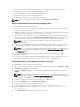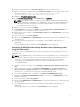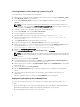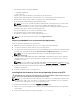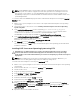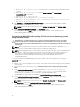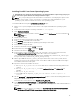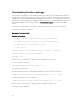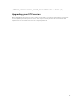Install Guide
NOTE: Using RACADM scripts is an alternative method to install Red Hat Enterprise Linux server
operating system. This feature is supported on Dell’s 12th generation of PowerEdge Servers and
later systems. For information see, Dell OpenManage Deployment Toolkit User’s Guide or Dell
OpenManage Deployment Toolkit Command Line Interface Reference Guide available at dell.com/
openmanagemanuals .
To convert from DTK to RACADM deployment and to install Red Hat Enterprise Linux using the lininst.sh /
lininst7.sh script:
1. On the source system, navigate to the location of the required Red Hat Enterprise Linux operating
system image.
2. Perform the steps 2 to 14 from the section Installing Red Hat Enterprise Linux Server Operating
System using DTK
.
3. From /opt/dell/toolkit/converter, run the command python dtktoracadm.py or python
dtktoracadm.py linux_scripts.lst, where linux_scripts.lst is the input file which
contains the list of script files to be converted to equivalent RACADM scripts.
The RACADM converted scripts are available in /opt/dell/toolkit/converter/racscripts.
4. From /opt/dell/toolkit/converter/racscripts/, run the partcfg.sh script to create the Dell utility
partition and OS partition in BIOS or UEFI mode.
Ensure that the correct device is set to DT_HD and DT_OS_DISK.
5. Run /lininst.sh (for 6.x) or /lininst7.sh (for 7.x) script.
The server reboots to the grub prompt. The Red Hat Enterprise Linux operating system unattended
installation is initiated.
Installing SUSE Linux server Operating System using DTK
CAUTION: It is recommended that you consult your SUSE Linux Enterprise Server operating
system documentation and unattended deployment documentation to develop a thorough
understanding of the unattended installation process before attempting to perform a full scripted
deployment.
NOTE: While installing Linux, ensure that you install grub in the boot partition. Otherwise, you
cannot boot to the utility partition by pressing the <F10> key during reboot.
To install SUSE Linux Enterprise Server using the suseinst.sh script:
1. On the source system, navigate to the location of the required SUSE Linux Enterprise Linux operating
system image.
2. Create two NFS shares at /etc/exports, /osimage and /dtkosinstall.
3. Restart the NFS service.
4. Copy the operating system image to /osimage share.
5. Copy initrd.img and linux to /dtkosinstall share.
6. Boot DTK on the target machine.
7. Create the virtual disk using the raidcfg command.
8. Create a directory under /tmp. For example, os_src.
9. Mount the NFS share (/dtkosinstall) to /tmp/os_src.
10. Copy Sles-autoinst.xml (in BIOS mode) or Sles-autoinst_uefi.xml (in UEFI mode) from /opt/dell/
toolkit/template/configs to NFS share (/dtkosinstall) on the source machine. In BIOS mode, rename
the
Sles-autoinst.xml to autoinst.xml. In UEFI mode, rename the Sles-autoinst_uefi.xml to
autoinst.xml_uefi.
11. Export the environment variables as follows:
11