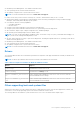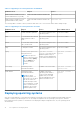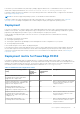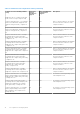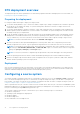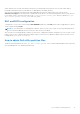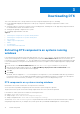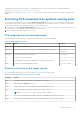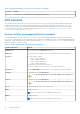Users Guide
Table Of Contents
- Dell OpenManage Deployment Toolkit Version 5.3 User's Guide
- Introduction
- Pre-requisites and deployment
- Downloading DTK
- DTK Seamless package
- Setting up a directory structure for deployment
- Preparing the script files
- Using the sample DTK scripts to run a full deployment
- Editing the sample batch files to perform a complete system deployment
- Scripts for deployment on systems running windows
- Scripts for deployment on systems running Linux
- Replication scripts for deployment on systems running windows operating system
- Replication scripts for deployment on systems running Linux operating system
- Deployment scripts for systems running windows operating systems
- Deployment scripts for systems running Linux operating systems
- Other scripts for systems running Windows operating systems
- Other scripts for systems running Linux operating systems
- Editing example of TKENVSET and tkenvset
- Editing DTK task scripts
- Using DTK sample scripts to capture configuration information
- Preparing the operating system installation scripts
- Running the deployment scripts
- Deployment using removable boot media with a network connection media-based for systems running windows
- Media-based local deployment for systems running Microsoft Windows
- Media-Based local deployment with Networking enabled for systems running windows
- Deployment using removable boot media without a network media-based connection for systems running windows
- Network based deployment for systems running windows
- Using a third-party deployment solution framework for systems running windows
- Using Windows Pre-installation Environment driver CAB files for systems running Windows
- Deployment using Dell provided embedded Linux
- Deployment using customized embedded Linux
- Using a third-party deployment solution framework for systems running Linux
- Running Dell update packages on systems running embedded Linux
- Known issues and frequently asked questions
DTK deployment overview
The deployment process can be separated into two main tasks: preparation and the actual deployment. For more details, see
Preparing For Deployment and Deploying.
Preparing for deployment
For using DTK utilities and scripts to deploy on a target system:
1. On systems running Windows, copy or extract DTK utilities, sample scripts, sample configuration files, and drivers provided
(in the zip file) to the Windows PE image. On systems running Linux, obtain the DTK Linux ISO image, which is a self-
contained bootable ISO image.
2. On systems running Windows, organize DTK utilities, scripts, and configuration files, the operating system installation files,
and the requisite system files and drivers on a network share or local media. On systems running Linux, use and customize
the sample scripts per your requirements.
3. Set up an optimally configured source system by using the Dell Systems Build and Update Utility on the Dell EMC Systems
Management Tools and Documentation DVD (to install your operating system) and the Systems Service and Diagnostics
Tools (to load drivers). This source system acts as the master server that is used to replicate settings to target servers.
NOTE: You can also download the latest drivers from www.dell.com/support.
4. Generate a system BIOS, BMC (Baseboard Management Controller), RAID, and/or RAC configuration profile from the
optimally configured source system. Copy the generated configuration files to a read/write share onto the workstation.
NOTE:
You can obtain the system BIOS, BMC, RAID, and/or RAC configuration files from DTK Windows PE ISO image
and running the SYSCAP.BAT, RAIDCAP.BAT, and RACCAP.BAT scripts or for Linux from DTK Linux ISO image and
running the syscap.sh, raidcap.sh, and raccap.sh scripts.
NOTE: You can use a system BIOS configuration profile generated for all systems belonging to the same generation.
5. Create an operating system answer file that contains unattended operating system software installation information.
6. Edit the DTK sample script files that read the system configuration files to set up the system BIOS, BMC, RAID, and RAC
and then install an operating system on a target system.
Deployment
After you have prepared all scripts, files, and utilities, you are ready to proceed with the deployment process. While there are
many ways to use DTK utilities to deploy Dell systems, this guide focuses on the two most common methods for Windows PE
and Linux: media‑based deployment (local) and network-based deployment (remote).
Configuring a source system
You need an optimally configured system, both for testing purposes and as the source for the SYSCFG and RAC configuration
files, to be used in the deployment process. For instructions on using the sample DTK scripts, SYSCAP.BAT or syscap.sh and
RACCAP.BAT or raccap.sh, to generate SYSCFG and RAC configuration files that are used to configure the target system, see
Using DTK Sample Scripts To Capture Configuration Information.
SBUU is replaced with Lifecycle Controller on Dell 13G server onwards. iDRAC with Lifecycle Controller is an Embedded Systems
Management application for operating system deployment and lifecycle management of PowerEdge servers. You can access Dell
Lifecycle Controller by pressing <F10> during system boot up.
The local GUI of iDRAC9 with Lifecycle Controller allows you to do the following in a pre-OS environment:
● Hardware configuration
● Operating system and hypervisor deployments
● Hardware updates
● Hardware diagnostics
● Easy maintenance of PowerEdge servers
16
Pre-requisites and deployment