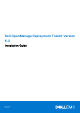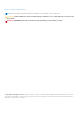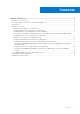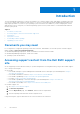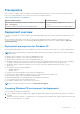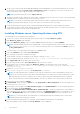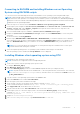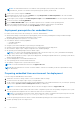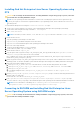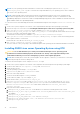Dell OpenManage Deployment Toolkit Version 5.3 Installation Guide March 2016 Rev.
Notes, cautions, and warnings NOTE: A NOTE indicates important information that helps you make better use of your product. CAUTION: A CAUTION indicates either potential damage to hardware or loss of data and tells you how to avoid the problem. WARNING: A WARNING indicates a potential for property damage, personal injury, or death. © 2016 Dell Inc. All rights reserved. This product is protected by U.S. and international copyright and intellectual property laws.
Contents Chapter 1: Introduction................................................................................................................. 4 Documents you may need................................................................................................................................................. 4 Accessing support content from the Dell EMC support site.................................................................................... 4 Prerequisites......................................
1 Introduction The Dell OpenManage Deployment Toolkit (DTK) includes a set of utilities, sample scripts, and sample configuration files that you can use to deploy and configure the Dell systems. You can use DTK to build script-based and RPM-based installation for deploying large number of systems on a pre-operating system environment in a reliable way, without changing their current deployment processes.
Prerequisites Before using DTK to deploy Microsoft Windows Pre-installation Environment (PE) or Linux environment (Red Hat Enterprise Linux or SUSE Linux Enterprise Server), ensure you have the following prerequisites: Table 1. Prerequisites for Installation Windows PE Environment Linux Environment The DTK self-extracting zip file (DTKX.X-WINPE-XX.exe) available at The DTK ISO image available at dell.com/ dell.com/support. support. A Windows workstation that has at least 512 MB of RAM.
3. Set up a Source System using the Dell EMC OpenManage Systems Management Tools and Documentation DVD (to install the operating system) and the Systems Service and Diagnostics Tools (to load drivers). The Source System acts as a master server that is used to replicate settings to the Target Servers. NOTE: Download the latest drivers from support.dell.com. 4. Generate a system BIOS, BMC, RAID, and/or RAC/iDRAC configuration profile from the Source System.
Converting to RACADM and installing Windows server Operating System using RACADM scripts To convert from DTK to RACADM deployment and to install Windows Server operating system using RACADM scripts: NOTE: Using RACADM scripts is an alternative method to install Windows server operating system. This feature is supported on Dell’s 12th generation of PowerEdge Servers and later systems.
NOTE: The unattendClient.xml file is for Windows client operating system (64–bit) in BIOS mode and unattendClient_uefi.xml is for Windows client operating system (64–bit) in UEFI mode. 14. On the source system, navigate to PR7920. 15. In unattendClient.xml, check the value of DiskId in the tags ImageInstall and DiskConfiguration. The value should be zero. If the value is not zero, set it to zero. 16. On the target system, navigate to \Toolkit\template\scripts and run TKENVSET.
Installing Red Hat Enterprise Linux Server Operating System using DTK CAUTION: Do not change the bootmode before executing installation scripts using syscfg. If you do, reboot the system and start executing installation scripts. NOTE: See your operating system documentation for instructions on modifying the options in the ks.cfg/ks-rhelx.cfg/ ks_rhelx_uefi.cfg file to customize the scripted installation of your operating system, where x indicates the version of the operating system.
NOTE: See your operating system documentation for instructions on modifying the options in the ks.cfg/ksrhelx.cfg/ks_rhelx_uefi.cfg file to customize the scripted installation of your operating system, where x indicates the version of the operating system. NOTE: Using RACADM scripts is an alternative method to install Red Hat Enterprise Linux server operating system. This feature is supported on Dell’s 12th generation of PowerEdge Servers and later systems.
12. Run partcfg.sh at (/opt/dell/toolkit/template/scripts/) to create the Dell utility partition and OS partition in BIOS or UEFI mode. NOTE: Ensure that the correct device is set to DT_HD, DT_OS_DISK, and DT_OS_PART. 13. From /opt/dell/toolkit/template/scripts, run /suseinst.sh script. The server reboots to the grub prompt. The SUSE Linux Enterprise Linux operating system unattended installation is initiated.
5. Copy the operating system image to the NFS share. 6. Copy initrd.img for CentOS Linux to NFS share. 7. Copy vmlinuz from CentOS Linux operating system image to NFS share. 8. Boot DTK on the target machine. 9. Create the virtual disk using the raidcfg command. 10. Create a directory under /tmp. For example, os_src. 11. Mount the NFS Share to /tmp/os_src. 12. Copy ks.cfg/ks-centosx.cfg (in BIOS mode) or ks_uefi.cfg/ks_centosx_uefi.
Run the following command, to installs all the available tools. Any other option is ignored. ./DTKTOOLS__Linux64_.Bin —f [-- force] Provides the help option in the command line ./DTKTOOLS__Linux64_.Bin —h [-- help] Once the DTK tools installation is complete, the same is displayed on the screen. To uninstall, run the command ./DTKTOOLS__Linux64_.