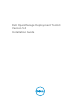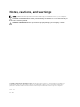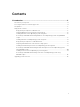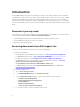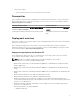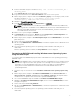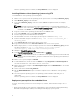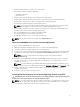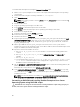Dell OpenManage Deployment Toolkit Version 5.
Notes, cautions, and warnings NOTE: A NOTE indicates important information that helps you make better use of your computer. CAUTION: A CAUTION indicates either potential damage to hardware or loss of data and tells you how to avoid the problem. WARNING: A WARNING indicates a potential for property damage, personal injury, or death. Copyright © 2015 Dell Inc. All rights reserved. This product is protected by U.S. and international copyright and intellectual property laws.
Contents 1 Introduction........................................................................................................... 4 Documents you may need....................................................................................................................4 Accessing documents from Dell support site...................................................................................... 4 Prerequisites...............................................................................................
Introduction The Dell OpenManage Deployment Toolkit (DTK) includes a set of utilities, sample scripts, and sample configuration files that you can use to deploy and configure the Dell systems. You can use DTK to build script-based and RPM-based installation for deploying large number of systems on a pre-operating system environment in a reliable way, without changing their current deployment processes.
• Using search engines: – Type the name and version of the document in the search box. Prerequisites Before using DTK to deploy Microsoft Windows Pre-installation Environment (PE) or Linux environment (Red Hat Enterprise Linux or SUSE Linux Enterprise Server), ensure you have the following prerequisites: Table 1. Prerequisites for Installation Windows PE Environment Linux Environment The DTK self-extracting zip file (DTKX.X-WINPE-XX.exe) available at dell.com/support.
– Network access • A target system with a media drive, if performing a local deployment. • A target system with a media drive and network access, if performing a network deployment. • All DTK utilities, sample scripts, and sample configuration files. • Dell Systems Management Tools and Documentation DVD. • Your operating system software and documentation. • An optimally configured source system with network access. NOTE: You can also download the latest drivers from www.dell.com/support.
8. Create a virtual disk using the command raidcfg –ctrl –ac=cvd –c= ad=. 9. From support.dell.com, download the driver for the server. 10. Copy the extracted driver file to Out-of-Box Drivers folder on the source system. 11. On the target system, to map the shared folder WinServer_deploy on to the target system, run the following command: net use z: \\ \WinServer_deploy /USER: Password: 12. Navigate to \Toolkit\Template\C
After the operating system is installed, the Set Up Windows screen is displayed. Installing Windows client Operating System using DTK To install Windows client operating system using DTK: 1. On the source system, create an operating system-specific folder. For example, WinClient_deploy. 2. Make WinClient_deploy folder shareable. 3. In the folder WinClient_deploy, create two folders sources and platform name (for example, PR7910). NOTE: The platform name must be a DTK standard name.
• Any third party deployment system or tool, such as Yum. • A workstation with the following capabilities: – A writable media drive – Network access • A target system with a media drive, if performing a local deployment. • A target system with a media drive and network access, if performing a network deployment. • All DTK utilities, sample scripts, sample configuration files, and RPM packages. • All operating system RPM packages that DTK RPMs require.
To install Red Hat Enterprise Linux using the lininst.sh/ lininst7.sh script: 1. On the source system, navigate to the location of the required Red Hat Enterprise Linux operating system image. 2. Create a NFS share using the following command: vi /etc/exports. 3. Share /home/rhelshare. NOTE: If the folder you want to share is /home, then the /etc/exports file must contain the “/ home *(rw)” line. 4. Restart the NFS service. 5. Copy the operating system image to the NFS share. 6. Copy initrd.
NOTE: See your operating system documentation for instructions on modifying the options in the ks.cfg/ks-rhelx.cfg/ks_rhelx_uefi.cfg file to customize the scripted installation of your operating system, where x indicates the version of the operating system. NOTE: Using RACADM scripts is an alternative method to install Red Hat Enterprise Linux server operating system. This feature is supported on Dell’s 12th generation of PowerEdge Servers and later systems.
the Sles-autoinst.xml to autoinst.xml. In UEFI mode, rename the Sles-autoinst_uefi.xml to autoinst.xml_uefi. 11. Export the environment variables as follows: a. Run export DT_OS_DISK=/dev/sda, the disk device on which the Dell utility partition was created. b. Run export DT_OS_SRC=/tmp/os_src, where linux, initrd.img, and autoinst.xml/ autoinst.xml_uefi are available. c. Run export DT_OS_PART=/dev/sda. d. Run export DT_OS_IMG_PATH=nfs:///osimage. e.
The server reboots to the grub prompt. The SUSE Linux Enterprise Linux operating system unattended installation proceeds. Upgrading your DTK version When upgrading from a previous release of DTK, ensure that you create the environment for new DTK version separately from the previous version. This step is necessary because the environments and requirements for the new DTK versions are completely different.