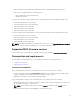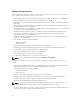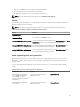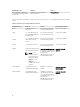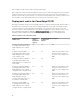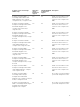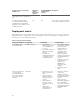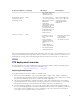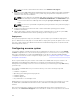Users Guide
NOTE: You can also download the latest drivers from www.dell.com/support.
4. Generate a system BIOS, BMC (Baseboard Management Controller), RAID, and/or RAC configuration
profile from the optimally configured source system. Copy the generated configuration files to a
read/write share onto the workstation.
NOTE: You can obtain the system BIOS, BMC, RAID, and/or RAC configuration files from DTK
Windows PE ISO image and running the SYSCAP.BAT, RAIDCAP.BAT, and RACCAP.BAT scripts
or for Linux from DTK Linux ISO image and running the syscap.sh, raidcap.sh, and raccap.sh
scripts.
NOTE: You can use a system BIOS configuration profile generated for all systems belonging to
the same generation.
5. Create an operating system answer file that contains unattended operating system software
installation information.
6. Edit the DTK sample script files that read the system configuration files to set up the system BIOS,
BMC, RAID, and RAC and then install an operating system on a target system.
Deployment
After you have prepared all scripts, files, and utilities, you are ready to proceed with the deployment
process. While there are many ways to use DTK utilities to deploy Dell systems, this guide focuses on the
two most common methods for Windows PE and Linux: media‑based deployment (local) and network-
based deployment (remote).
Configuring a source system
You need an optimally configured system, both for testing purposes and as the source for the SYSCFG
and RAC configuration files, to be used in the deployment process. For instructions on using the sample
DTK scripts, SYSCAP.BAT or syscap.sh and RACCAP.BAT or raccap.sh, to generate SYSCFG and RAC
configuration files that are used to configure the target system, see Using DTK Sample Scripts To Capture
Configuration Information.
SBUU is replaced with Lifecycle Controller on Dell 13G servers. iDRAC with Lifecycle Controller is an
Embedded Systems Management application for operating system deployment and lifecycle
management of PowerEdge servers. You can access Dell Lifecycle Controller by pressing <F10> during
system boot up.
The local GUI of iDRAC8 with Lifecycle Controller allows you to do the following in a pre-OS
environment:
• Hardware configuration
• Operating system and hypervisor deployments
• Hardware updates
• Hardware diagnostics
• Easy maintenance of PowerEdge servers
iDRAC and Lifecycle Controller functionality can also be accessed through remote interface tools such
as, iDRAC Web UI, RACADM Command Line interface, and Web Service Management (WS-MAN)
interface.
After you have installed the operating system and all applicable device drivers using Dell Lifecycle
Controller, check www.dell.com/support for the latest drivers. Install all necessary drivers to be used in
20