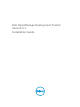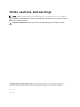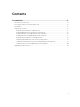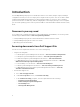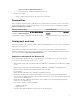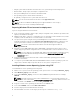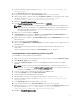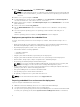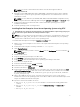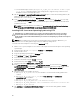Deployment Guide
Table Of Contents
- Dell OpenManage Deployment Toolkit Version 5.1 Installation Guide
- Introduction
- Documents you may need
- Accessing documents from Dell Support Site
- Prerequisites
- Deployment overview
- Deployment prerequisites for Windows PE
- Preparing Windows PE environment for deployment
- Installing Windows server Operating System using DTK
- Installing Windows client Operating System using DTK
- Deployment prerequisites for embedded Linux
- Preparing embedded Linux environment for deployment
- Installing Red Hat Enterprise Linux Server Operating System using DTK
- Installing SUSE Linux server Operating System using DTK
- Upgrading your DTK version

8. Create a virtual disk using the command raidcfg –ctrl –ac=cvd –c=<Controller_ID> -
ad=<Array_Disks>.
9. From support.dell.com, download the driver for the server.
10. Copy the extracted driver file to Out-of-Box Drivers folder on the source system.
11. On the target system, to map the shared folder WinServer_deploy on to the target system, run the
following command: net use z: \\<IP address of the source system>
\WinServer_deploy /USER:<user name> Password:<password>
12. Navigate to \Toolkit\Template\Configs.
13. From \Toolkit\Template\Configs, copy Unattend.xml to z:\PER730.
NOTE: The unattend.xml file is for Windows Server 2008 (32–bit and 64–bit) in BIOS mode,
unattend_uefi.xml is for Windows Server 2008 (64–bit) in uefi mode, unattendw2k12.xml is for
Windows Server 2012 (64–bit) in bios mode, and unattendw2k12_uefi.xml is for Windows
Server 2012 (64–bit) in uefi mode.
14. On the source system, navigate to PER730.
15. In Unattend.xml, check the value of DiskId in the tags ImageInstall and DiskConfiguration. The
value should be zero. If the value is not zero, set it to zero.
16. On the target system, navigate to \Toolkit\template\scripts and run TKENVSET.BAT to set the DTK
paths and options.
17. Set the environment variable DT_DRIVE=Z:.
18. Run the script (W2K8INST.bat or W2K12INST.bat) to install the required version of Windows Server
operating system.
19. Select the required operating system. The operating system installation starts and goes on
unattended.
After the operating system is installed, the Set Up Windows screen is displayed.
Installing Windows client Operating System using DTK
To install Windows client operating system using DTK:
1. On the source system, create an operating system-specific folder. For example, WinClient_deploy.
2. Make WinClient_deploy folder shareable.
3. In the folder WinClient_deploy, create two folders sources and platform name (for example,
PR7910).
NOTE: The platform name must be a DTK standard name. To know the platform name, run
TKENVSET.BAT located in the x:\Dell\Toolkit\Template\Scripts directory, and then run the SET
command. In the Details section, see the DT_PLATFORM name.
4. Copy the contents of the operating system media to the sources folder.
5. In the folder PR7910, create a folder Out-of-Box Drivers.
6. Boot the target system with DTK Windows PE image.
7. Check the RAID controllers on the target system using the command raidcfg –ctrl.
8. Create a virtual disk using the command raidcfg –ctrl –ac=cvd –c=<Controller_ID> -
ad=<Array_Disks>
9. From support.dell.com, download the driver for the server.
10. Copy the extracted driver file to Out-of-Box Drivers folder on the source system.
11. On the target system, to connect the target system to the shared folder WinClient_deploy, run the
following command: net use z: \\<IP address of the source system>
\WinClient_deploy /USER:<user name> Password:<password>
12. Navigate to \Toolkit\Template\Configs.
7