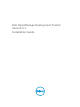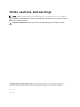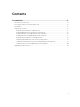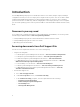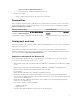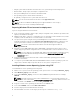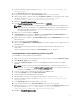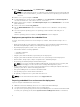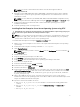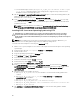Deployment Guide
Table Of Contents
- Dell OpenManage Deployment Toolkit Version 5.1 Installation Guide
- Introduction
- Documents you may need
- Accessing documents from Dell Support Site
- Prerequisites
- Deployment overview
- Deployment prerequisites for Windows PE
- Preparing Windows PE environment for deployment
- Installing Windows server Operating System using DTK
- Installing Windows client Operating System using DTK
- Deployment prerequisites for embedded Linux
- Preparing embedded Linux environment for deployment
- Installing Red Hat Enterprise Linux Server Operating System using DTK
- Installing SUSE Linux server Operating System using DTK
- Upgrading your DTK version
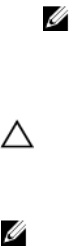
d. For Red Hat Enterprise Linux 7, run export DT_OS_NFS_LOC=<IP address of NFS>:/<path
to os source>. Red Hat Enterprise Linux 7 deployment is supported only on Dell Precision
R7910 and on Dell PowerEdge 13G servers.
15. Run the partcfg.sh (at /opt/dell/toolkit/template/scripts/) script to create the Dell utility partition, OS
partition in BIOS or UEFI mode.
Ensure that the correct device is set to DT_HD and DT_OS_DISK..
16. From /opt/dell/toolkit/template/scripts, run /lininst.sh (for 5.x and 6.x) or /lininst7.sh (for 7.x) script.
The server reboots to the grub prompt. The Red Hat Enterprise Linux operating system unattended
installation proceeds.
NOTE: For more information on installing, see en.community.dell.com/techcenter/systems-
management/w/wiki/1772.dell-openmanage-deployment-toolkit.aspx.
Installing SUSE Linux server Operating System using DTK
CAUTION: It is recommended that you consult your SUSE Linux Enterprise Server operating
system documentation and unattended deployment documentation to develop a thorough
understanding of the unattended installation process before attempting to perform a full scripted
deployment.
NOTE: While installing Linux, ensure that you install grub in the boot partition. Otherwise, you
cannot boot to the utility partition by pressing the <F10> key during reboot.
To install SUSE Linux Enterprise Server using the suseinst.sh script:
1. On the source system, navigate to the location of the required SUSE Linux Enterprise Linux operating
system image.
2. Create two NFS shares at /etc/exports, /osimage and /dtkosinstall.
3. Restart the NFS service.
4. Copy the operating system image to /osimage share.
5. Copy initrd.img and linux to /dtkosinstall share.
6. Boot DTK on the target machine.
7. Create the virtual disk using the raidcfg command.
8. Create a directory under /tmp. For example, os_src.
9. Mount the NFS share (/dtkosinstall) to /tmp/os_src.
10. Copy Sles-autoinst.xml (in BIOS mode) or Sles-autoinst_uefi.xml (in UEFI mode) from /opt/dell/
toolkit/template/configs to NFS share (/dtkosinstall) on the source machine. In BIOS mode, rename
the Sles-autoinst.xml to autoinst.xml. In UEFI mode, rename the Sles-autoinst_uefi.xml to
autoinst.xml_uefi.
11. Export the environment variables as follows:
a. Run export DT_OS_DISK=/dev/sda, the disk device on which the Dell utility partition was
created.
b. Run export DT_OS_SRC=/tmp/os_src, where linux, initrd.img, and autoinst.xml/
autoinst.xml_uefi are available.
c. Run export DT_OS_PART=/dev/sda.
d. Run export DT_OS_IMG_PATH=nfs://<IP Address>/osimage.
e. Run export DT_SUSE_AUTOINST= nfs://<IP Address>/dtkosinstall/autoinst.xml.
f. Run export DT_HD=/dev/sda.
12. Run partcfg.sh at (/opt/dell/toolkit/template/scripts/) to create the Dell utility partition and OS
partition in BIOS or UEFI mode.
10