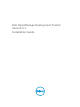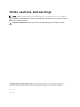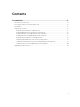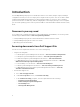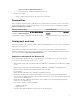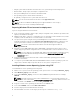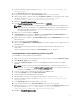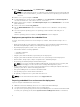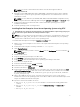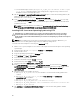Dell OpenManage Deployment Toolkit Version 5.
Notes, cautions, and warnings NOTE: A NOTE indicates important information that helps you make better use of your computer. CAUTION: A CAUTION indicates either potential damage to hardware or loss of data and tells you how to avoid the problem. WARNING: A WARNING indicates a potential for property damage, personal injury, or death. Copyright © 2015 Dell Inc. All rights reserved. This product is protected by U.S. and international copyright and intellectual property laws.
Contents 1 Introduction........................................................................................................... 4 Documents you may need....................................................................................................................4 Accessing documents from Dell Support Site..................................................................................... 4 Prerequisites................................................................................................
Introduction The Dell OpenManage Deployment Toolkit (DTK) includes a set of utilities, sample scripts, and sample configuration files that you can use to deploy and configure the Dell systems. You can use DTK to build script-based and RPM-based installation for deploying large number of systems on a pre-operating system environment in a reliable way, without changing their current deployment processes.
– Connections Client Systems Management d. • To view a document, click the required product version. Using search engines: – Type the name and version of the document in the search box. Prerequisites Before using DTK to deploy Microsoft Windows Pre-installation Environment (PE) or Linux environment (Red Hat Enterprise Linux or SUSE Linux Enterprise Server), ensure you have the following prerequisites: Table 1.
• A target system with a media drive and network access, if performing a network deployment. • All DTK utilities, sample scripts, and sample configuration files. • Dell Systems Management Tools and Documentation DVD. • Your operating system software and documentation. • An optimally configured source system with network access. NOTE: You can also download the latest drivers from support.dell.com. NOTE: For Microsoft WinPE and OS deployment support limitations refer to http:// technet.microsoft.
8. Create a virtual disk using the command raidcfg –ctrl –ac=cvd –c= ad=. 9. From support.dell.com, download the driver for the server. 10. Copy the extracted driver file to Out-of-Box Drivers folder on the source system. 11. On the target system, to map the shared folder WinServer_deploy on to the target system, run the following command: net use z: \\ \WinServer_deploy /USER: Password: 12. Navigate to \Toolkit\Template\C
13. From \Toolkit\Template\Configs, copy Unattend.xml to z:\PR7910. NOTE: The unattendClient.xml file is for Windows client operating system (32–bit and 64–bit) in BIOS mode and unattendClient_uefi.xml is for Windows client operating system (64–bit) in uefi mode. 14. On the source system, navigate to PR7910. 15. In unattendClient.xml, check the value of DiskId in the tags ImageInstall and DiskConfiguration. The value should be zero. If the value is not zero, set it to zero. 16.
NOTE: You can also download the latest drivers from the Dell Support website at support.dell.com. 4. Generate a system BIOS, BMC, RAID, and/or RAC/iDRAC configuration profile from the optimally configured source system. Copy the generated configuration files to a read/write share onto the workstation or server. NOTE: You can obtain the system BIOS, BMC, RAID, and/or RAC/iDRAC configuration files by booting from DTK Linux ISO image and running the syscap.sh, raidcap.sh, and raccap.sh scripts. 5.
d. For Red Hat Enterprise Linux 7, run export DT_OS_NFS_LOC=:/. Red Hat Enterprise Linux 7 deployment is supported only on Dell Precision R7910 and on Dell PowerEdge 13G servers. 15. Run the partcfg.sh (at /opt/dell/toolkit/template/scripts/) script to create the Dell utility partition, OS partition in BIOS or UEFI mode. Ensure that the correct device is set to DT_HD and DT_OS_DISK.. 16. From /opt/dell/toolkit/template/scripts, run /lininst.sh (for 5.x and 6.
NOTE: Ensure that the correct device is set to DT_HD, DT_OS_DISK, and DT_OS_PART. 13. From /opt/dell/toolkit/template/scripts, run /suseinst.sh script. The server reboots to the grub prompt. The SUSE Linux Enterprise Linux operating system unattended installation proceeds. Upgrading your DTK version When upgrading from a previous release of DTK, ensure that you create the environment for new DTK version separately from the previous version.