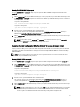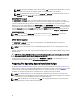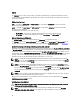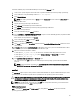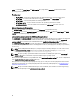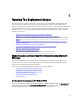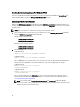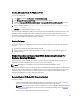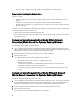Users Guide
Creating A Bootable Media For Windows PE 3.0
To create a bootable media:
1. Click Start and navigate to All Programs → Microsoft Windows AIK .
2. Click Windows PE Tools Command Prompt to open a command prompt window.
3. Navigate to C:\program files\Windows AIK\Tools\x32 or C:\program files\Windows AIK\Tools\amd64 directory on
the system.
4. Run the following command: oscdimg -n -bc:\winpe_30\etfsboot.com c:\winpe_30\ISO c:
\winpe_30\WinPE3.0.iso
WinPE3.0 iso, a media bootable ISO image is created.
You can use any CD or DVD burning software to burn the image onto a CD or DVD. After burning the ISO image, ensure
that it boots from the CD or DVD drive for all the supported Dell systems you plan to deploy. After it boots, you are
advised to test all the tools and scripts on these systems to make sure that the integration is successful and that there
are no issues with hardware components not being recognized.
Running The Image
You are now ready to use your bootable media to access the deployment components from the directory structure on
the media:
1. Boot the target system with the bootable deployment media.
2. Execute the master batch file, which calls individual task scripts and utilities from the media to complete the
deployment process.
Media-Based Local Deployment With Networking Enabled For
Systems Running Windows
This method provides greater flexibility and is highly recommended in large deployments. The prerequisites are the
availability of network bandwidth and all target systems connected to the network.
NOTE: DTK network-based deployment is not supported from mapped Novell NetWare systems.
This deployment method is easy to assemble and provides great flexibility in changing the scripts and configuration files.
Any change to the system configuration, for example, does not require re‑creation of the bootable media. This method
also provides access to the remote share as writable media. Hence, the configuration files captured during the
deployment automation process can be saved to the remote share.
Bootable Windows PE Media With Networking Enabled
This process includes:
• Creating a bootable Windows PE media with the appropriate network drivers. This step enables networking
services to start, get an IP address, and bring the target system into a functioning network.
NOTE: For more details on how to create a customized version of a single Windows PE bootable media that
works across all Dell supported systems and provides an underlying networking stack, see Running The
Deployment Scripts.
• Creating scripts to automatically
map
to a predefined network share.
59