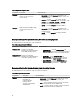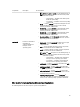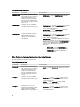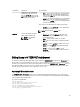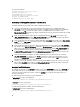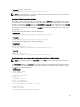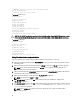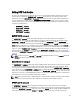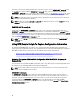Users Guide
On systems running Linux:
DT_PATH=$dt_drive/opt/dell/toolkit
DT_TOOLS=$dt_path/bin
DT_SYSTEMS=$dt_path/systems
DT_SCRIPTS=$dt_path/template/scripts
DT_STOP_ON_ERROR=FALSE
DT_DRMK=$dt_path/opt/dell/drmk
Confirming Or Editing DTK Installation Path Variables
Perform the following steps to confirm and/or edit the installation path variables:
1. On systems running Windows, set the variable that defines the path to the full set of DTK deployment files
(DT_DRIVE). On systems running Windows, this variable is set to X: by default in the sample script. For Windows,
this variable is set to X: by default in the sample script. On systems running Linux, this variable is set to
$dt_drive/opt/dell/toolkit by default in the sample script. Edit this drive letter to reflect the actual drive letter for DTK
deployment files, if necessary.
2. Set the variable that defines the path to the full set of DTK deployment files (DT_PATH). This variable is set to
%DT_DRIVE%\Dell\Toolkit (Windows) or $dt_drive/opt/dell/toolkit (Linux) by default in the sample script. Edit this
path to reflect the actual location of DTK deployment files, if necessary.
3. Set the variable that defines the directory containing DTK utilities (DT_TOOLS). This variable is set to %DT_PATH%
\Tools (Windows) or $dt_path/bin (Linux) by default in the sample script. Edit this path to reflect the actual location
of DTK utilities, if necessary.
4. Set the variable that defines the directory containing the configuration files for your Dell systems (DT_SYSTEMS).
This variable is set to %DT_PATH%\Systems (Windows) or $dt_path/systems (Linux) by default in the sample script.
Edit this path to add a subdirectory for the Dell system you plan to deploy. For example, $dt_path/systems/peR720.
5. Set the variable that defines the directory containing DTK deployment scripts (DT_SCRIPTS). This variable is set
to %DT_PATH%\Template\Scripts (Windows) or $dt_path/template/scripts (Linux) by default in the sample script.
Edit this path to reflect the actual location of DTK deployment scripts, if necessary.
6. Set the variable that indicates whether you want the deployment process to exit when any error is returned
(DT_STOP_ON_ERROR). This variable is set to FALSE by default in the sample script, indicating that errors are
handled by the ERRHNDL.BAT (Windows) or errhndl.sh (Linux) script. Set the value to TRUE only if you want the
deployment to exit when any error is returned.
7. For Linux, set the variable that defines the directory containing the DRMK system files necessary to create a Dell
utility partition (DT_DRMK). This variable is set to $dt_path/opt/dell/drmk by default in the sample script. Edit this
path to reflect the actual location of the DRMK files, if necessary.
Specifying The SYSCFG Variables
The SYSCFG replication file is set to syscfg.ini by default. If you used the SYSCAP.BAT (for Windows) or syscap.sh (for
Linux) sample script to generate the file, there is no need to edit the default settings. If you have modified the sample
scripts or to the suggested directory structure, confirm that syscfg.ini is correctly named and that the path is set
correctly for deployment.
To edit the SYSCFG capture variables, locate the following lines:
In SYSCAP.BAT on systems running Windows:
set DT_SYS_CAPFILE=%DT_SYSTEMS%\%DT_PLATFORM%\syscfg.ini
In syscap.sh on systems running Linux:
set DT_SYS_CAPFILE=$dt_systems/$dt_platform/syscfg.ini
To edit the SYSCFG replication variables, locate the following lines:
In SYSREP.BAT on systems running Windows:
set DT_SYS_REPFILE=%DT_SYSTEMS%\%DT_PLATFORM%\syscfg.ini
46