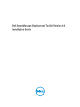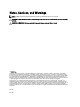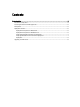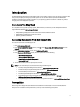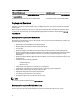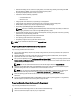Owner's Manual
3. Set up a
Source System
by using the Systems Build and Update Utility on the
Dell Systems Management Tools and
Documentation
DVD (to install your operating system) and the Systems Service and Diagnostics Tools (to load
drivers).
NOTE: You can also download the latest drivers from the Dell Support website at support.dell.com.
4. Generate a system BIOS, BMC, RAID, and/or RAC/iDRAC configuration profile from the optimally configured source
system. Copy the generated configuration files to a read/write share onto the workstation or server.
NOTE: You can obtain the system BIOS, BMC, RAID, and/or RAC/iDRAC configuration files by booting from
DTK Linux ISO image and running the syscap.sh, raidcap.sh, and raccap.sh scripts.
5. Create an operating system answer file that contains unattended operating system software installation
information.
6. Install an operating system on a
Target Server
.
Deployment
To proceed with deployment, ensure that you have prepared all scripts, files, and utilities. You can deploy the Windows
PE and embedded Linux using one of the following methods:
• Deploy using removable boot media with a network connection (media-based)
• Deploy using removable boot media without a network connection (media-based)
• Network-based deployment (remote)
For information on these methods, see the
Dell OpenManage Deployment Toolkit User’s Guide
available at dell.com/
support/manuals.
Upgrading Your DTK Version
When upgrading from a previous release of DTK, ensure that you create the environment for new DTK version
separately from the previous version. This step is necessary because the environments and requirements for the new
DTK versions are completely different.
8