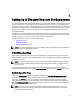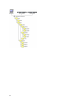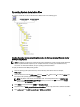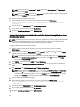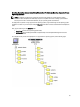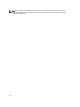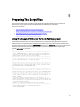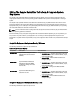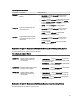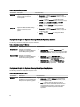User's Manual
4
Setting Up A Directory Structure For Deployment
To perform a Deployment ToolKit (DTK)-enabled deployment, you must create a deployment directory structure on either
a network share or your local workstation hard drive. The deployment directory structure is a central repository for all
deployment files that can be used for network deployment and to build a bootable deployment media. It can also be used
successively as a testing space. For a network-based deployment, you must set up the directory structure on a network
volume that is accessible from your workstation, the source system (to generate configuration information), and the
target system (to deploy).
If you plan to run a scripted deployment from DTK sample scripts, make sure that the DTK files are correctly structured
in the deployment directory. DTK sample scripts use this structure to set the default paths for deployment. If you make
changes to the directory structure, you must also make changes to the sample scripts.
The deployment directory structure consists of the following files:
• DTK Utilities And Files
• System-Specific Files
• Operating System Installation Files
NOTE: Do not create your DTK directory structure on a NetWare network volume. DTK network-based deployment
is not supported from mapped NetWare systems.
DTK Utilities And Files
All the necessary DTK files are provided as part of the initial installation. It is recommended that you use the default
directory structure created in the initial installation of DTK components. The sample scripts provided with DTK are set up
to use these default paths.
NOTE: If you choose to create a directory structure for DTK components that is different from the one provided in
the initial installation, carefully review and edit each sample script (wherever necessary) to reflect the different
directory structure.
A 32-bit unzip utility is required to create the Dell utility partition. Make sure that you copy this utility to one of the
directories of your Windows PE image, preferably \windows\system32 folder for Windows or /systems folder for Linux.
System-Specific Files
The directory Toolkit\Systems in systems running Microsoft Windows and /opt/dell/toolkit/systems/system name in
systems running Linux acts as a central repository for all the system-specific deployment information. On systems
running Linux, the /systems folder acts as a repository for the common files required for the systems. On systems
running Windows, you can store all profile configuration files for an optimally configured Dell PowerEdge R720 in the
directory Toolkit\Systems\peR720 as shown in the following figure. These files can then be accessed from this directory
when deploying multiple PowerEdge R720 systems.
NOTE: If you choose to create a directory structure for the system-specific files that is different from the one
suggested in this guide, ensure that you carefully review and edit each sample script (wherever necessary) to
reflect the different directory structure.
31