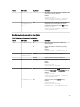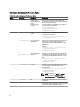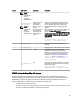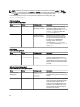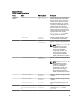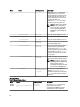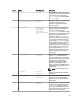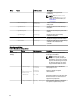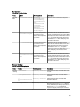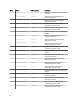Quick Reference Guide
Option Sub-option Arguments Description
NOTE: This
option is
available only
with the
appropriate
installed license.
--
cap<budgetcap>
--unit<unit>
NOTE: This
option is
available only
with the
appropriate
installed license.
<
budgetcap
> is the
limit for power
consumption in
Watts, or btuphr, or
percent.
<
unit
> is the unit of
the <
budgetcap
>
value and can be
watt, or btuphr, or
percent.
The value of <budgetcap> must be between the
maximum and minimum threshold values, else an
error is displayed. If the value is less than the
minimum threshold value, a warning message
appears.
If the unit is btuphr, it is converted in to Watts using
the formula Watt = BTU/hr /3.413. If the unit is
percent, the formula is Power Cap (Watts) = [Power
supply rating for input power (Watts) - Min potential
power (Watts)] * Power Cap (%) + Min potential
power (Watts)]
Example:
A:>syscfg power --cap=<value> --
unit=watt --setuppwdoverride
--maxpowercap
Displays the value of the maximum power
threshold.
--minpowercap
Displays the value of the minimum power threshold.
--valsetuppwd
<
string
>
Validates the setup password for power
authentication. If you try to change the DTK
settings, you are prompted to enter this password
to access the settings. For more information on
delimiters, see Command Line Option Delimiters.
A:>syscfg power --profile=
maxperformance --valsetuppwd=
<setup_password>
--
setuppwdoverri
de
NA
Does not prompt you for a password to access the
DTK settings on systems that do not have a setup
password configured.
A:>syscfg power --profile=
maxperformance –setuppwdoverride
SYSCFG Options On PowerEdge 12G Systems
The following table lists the valid SYSCFG options and arguments supported on the PowerEdge 12G systems. On
PowerEdge 12G systems, the SYSCFG options are grouped. The options and arguments are case insensitive. Running
SYSCFG without arguments only displays the valid options. Reboot the system for the BIOS options to take effect.
Some of the BIOS options or arguments may not be available on all systems due to:
• The BIOS version or hardware feature set.
• A missing or expired license. The system displays an error message if the required license is not found. For more
information, see
Dell License Manager
on dell.com/support/manuals.
63