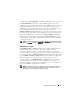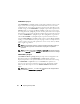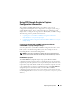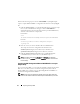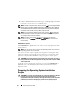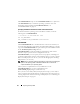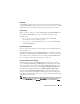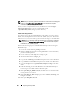Owner's Manual
80 Preparing the Script Files
NOTE: See your operating system documentation for instructions on modifying the
options in the ks.cfg/ks-rhel5.cfg/ks-rhel6.cfg file to customize the scripted
installation of your operating system.
When you have completed all necessary modifications of the ks.cfg/ks-
rhel5.cfg/ks-rhel6.cfg file, save the completed file in the
/opt/dell/toolkit/systems/<target system> directory.
Install Linux Using lininst.sh
On a Linux system, edit the
/etc/exports
file. If the folder you want to share is
/home
, then
/etc/exports
file must contain the “
/home *(rw)
” line. Restart the
NFS Service on your system and copy the relevant OS images to the NFS share.
NOTE: See your operating system documentation for instructions on modifying
the options in the ks.cfg/ks-rhel5.cfg/ks-rhel6.cfg file to customize the scripted
installation of your operating system.
Perform the following steps to install Red Hat Enterprise Linux using the
lininst.sh script:
1
Create the virtual disk using
raidcfg
command.
2
Run the
partcfg.sh
script before running
lininst.sh
to create Dell Utility
partition and OS partition.
3
Create a directory under
/tmp
. For example,
os_src
.
4
Mount the NFS Share to
/tmp/os_src
.
5
Copy the file
initrd.img
for
Red Hat Enterprise Linux
to the NFS Share.
6
Copy
vmlinuz
from
Red Hat Enterprise Linux
media to the NFS Share.
7
Copy the
ks.cfg
file from
/opt/dell/toolkit/template/configs
to the NFS
Share.
8
Edit the file
ks.cfg
. Set the NFS IP Address where
Red Hat Enterprise
Linux
images are available and the NFS share path.
9
Run
export DT_OS_DISK=/dev/sda
, the disk device on which the Dell
Utility partition was created.
10
Run
export DT_OS_SRC=/tmp/os_src
, where
vmlinuz
,
initrd.img
, and
ks.cfg
are available.
11
Run export
DT_HD=/dev/sda
.