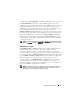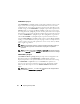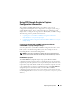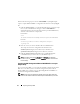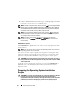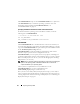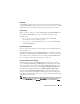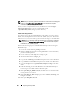Owner's Manual
Preparing the Script Files 75
RACCAP.BAT or raccap.sh
The RACCAP.BAT or raccap.sh sample script captures RAC configuration
settings and saves them to a specified location. An optional user input can be
passed as a parameter. You can provide the path or file name as an input to
this script. The default variable values used in this script are set to the correct
default values to perform a scripted deployment. The RACCAP.BAT or
raccap.sh script uses the RACADM.EXE utility in Windows and the racadm
wrapper script or syscfg utility (depending on the RAC version on your
system) to retrieve RAC configuration settings from the source system and to
save the settings in a file named raccfg.ini in the \Toolkit\Systems\<target
system> directory in Windows and /opt/dell/toolkit/systems/<target system>
directory in Linux.
NOTE: Make sure that you run RACCAP.BAT in a writable environment. If you run
RACCAP.BAT in a read-only environment, DTK displays the message <filename.ini>
has been generated
even though no new file is created.
Perform the following steps to run the RACCAP.BAT or raccap.sh sample
script to capture RAC configuration information in the raccfg.ini file:
1
Edit the
startnet.cmd
file (on your Windows PE image) or start-up script
file (on your embedded Linux image) to call the
RACCAP.BAT
or
raccap.sh
script after the network share with the prebuilt DTK directory
structure is mounted. For example, add:
In Windows:
call
Z:\Dell\x32\Toolkit\Template\Scripts\RACCAP.BAT
\Z:\raccfg.ini
In Linux:
source/dell/toolkit/template/scripts/raccap.sh
2
Boot the source system into Windows PE or embedded Linux.
The script runs and saves configuration information in the
\Toolkit\Systems\<
target system
>
directory in Windows
and
/opt/dell/toolkit/systems/
<
target system
> directory in Linux.