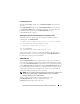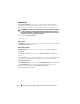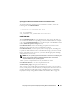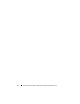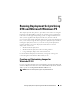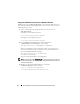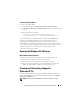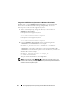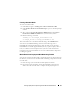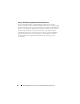User's Manual
Running Deployment Scripts Using DTK and Microsoft Windows PE 77
Creating a Bootable Media
To create a bootable media:
1
Click
Start
, navigate to
All Programs
Microsoft Windows AIK
.
2
Click
Windows PE Tools Command Prompt
to open a command prompt
window.
3
Run the following command:
oscdimg -n -bc:\vistaPE_x86\etfsboot.com
c:\vistaPE_x86\ISO c:\vistaPE_x86\WinPE2.0.iso
This command creates a media bootable ISO image called
WinPE2.0.iso
.
You can use any CD/DVD burning software to burn the image onto a
CD/DVD. After burning the ISO image, ensure that it boots from the
CD/DVD drive for all the supported Dell systems you plan to deploy. After it
boots, you are advised to test all the tools and scripts on these systems to ensure
that the integration went well and there are no issues with hardware
components not being recognized.
Running the Windows PE 2.0 Image
Media-Based Local Deployment
You are now ready to use your bootable media to call the deployment
components from the directory structure on the media:
1
Boot the target system with the bootable deployment media.
2
Execute the master batch file, which calls individual task scripts and
utilities from the media to complete the deployment process.
Creating and Customizing Images for
Windows PE 3.0
If you are using Windows PE 3.0, download
Windows AIK from the Microsoft
website at
microsoft.com
. By default, Windows AIK is copied to the
C:\Program
Files\Windows AIK
directory.
NOTE: DTK integrated with Win PE 3.0 does not support PERC 4 controllers.