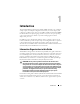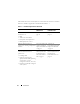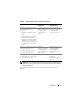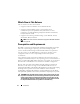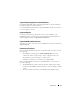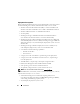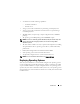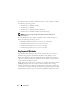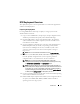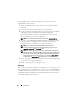User's Manual
20 Introduction
For using DTK utilities and scripts to deploy to a target system in the
embedded Linux environment:
1
Obtain the DTK Linux ISO image, which is a self-contained bootable
ISO image.
2
Use and customize the sample scripts per your requirements.
3
Set up an optimally configured source system by using the Systems Build
and Update Utility on the
Dell Systems Management Tools and
Documentation
DVD (to install your operating system) and the Systems
Service and Diagnostics Tools
(to load drivers).
NOTE: You can also download the latest drivers from support.dell.com.
4
Generate a system BIOS, BMC, RAID, and/or RAC configuration profile
from the optimally configured source system. Copy the generated
configuration files to a read/write share onto the workstation.
NOTE: You can obtain the system BIOS, BMC, RAID, and/or RAC
configuration files by booting from DTK Linux ISO image and running the
syscap.sh, raidcap.sh, and raccap.sh scripts.
NOTE: In previous releases, you could use a system profile generated on a
specific Dell system to deploy only that same system model. From DTK version
2.4 and later, you can use a system BIOS configuration profile generated for
all systems belonging to the same generation. For example, syscfg_x8xx.ini
for x8xx systems, syscfg_x9xx.ini for x9xx systems, and so on.
5
Create an operating system answer file that contains unattended operating
system software installation information.
6
Install an operating system on a target system.
Deploying
After you have prepared all scripts, files, and utilities, you are ready to proceed
with the deployment process. While there are many ways to use DTK utilities
to deploy Dell systems, this guide focuses on the two most common methods
for Windows PE and embedded Linux: media-based deployment (local) and
network-based deployment (remote).