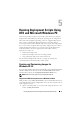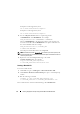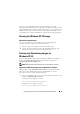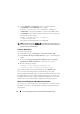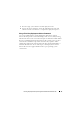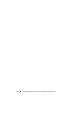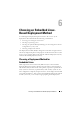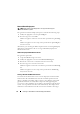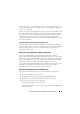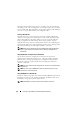User's Manual
74 Running Deployment Scripts Using DTK and Microsoft Windows PE
2
Execute
WINPE3.0_driverinst.bat
with two required arguments:
<WIMPATH>
and
<DTKPATH>
. For example:
WINVPE3.0_driverinst.bat <WIMPATH> <DTKPATH>
<DTKPATH>
is the path to Dell drivers in the extracted DTK toolkit.
<WIMPATH>
is the destination path to create the directory structure for
Windows PE 3.0. For example:
WINPE3.0_driverinst.bat C:\winpe_30
C:\DELL\x64\DRIVERS
This will pre-install the Dell drivers into
winpe.wim
.
NOTE: The destination folder C:\winpe_30 is created as part of the process, and
should not be an existing directory. The destination path and the path to Dell drivers
should not contain any blank space.
Creating a Bootable CD
To create bootable media:
1
Click
Start
, navigate to
All Programs
Microsoft Windows AIK
.
2
Click
Windows PE Tools Command Prompt
to open a command prompt
window.
3
Move to the
C:\program files\Windows AIK\Tools\x32
or
C:\program
files\Windows AIK\Tools\amd64
directory based on the system.
4
Run the following command:
oscdimg -n -bc:\winpe_30\etfsboot.com
c:\winpe_30\ISO c:\winpe_30\WinPE3.0.iso
This command creates a CD bootable ISO image called
WinPE3.0.iso
.
You can use any CD burning software to burn the image onto a CD.
After burning the ISO image, make sure that it boots from the CD drive for all
the supported Dell systems you plan to deploy. After it boots, test all the tools
and scripts on these systems to make sure that the integration was successful
and there are no issues with hardware components not being recognized.
CD-Based Local Deployment With Networking Enabled
You can also use your bootable CD to call the deployment components from
the directory structure on the CD and the remaining components from the
network share: