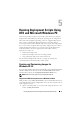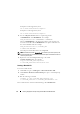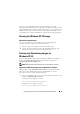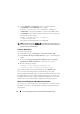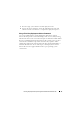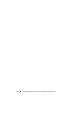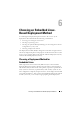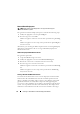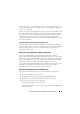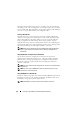User's Manual
Running Deployment Scripts Using DTK and Microsoft Windows PE 73
You can use any CD burning software to burn the image onto a CD.
After burning the ISO image, ensure that it boots from the CD drive for all the
supported Dell systems you plan to deploy. After it boots, you are advised to test
all the tools and scripts on these systems to ensure that the integration went
well and there are no issues with hardware components not being recognized.
Running the Windows PE 2.0 Image
CD-Based Local Deployment
You are now ready to use your bootable CD to call the deployment
components from the directory structure on the CD:
1
Boot the target system with the bootable deployment CD.
2
Execute the master batch file, which calls individual task scripts and
utilities from the CD to complete the deployment process.
Creating and Customizing Images for
Windows PE 3.0
If you are using Windows PE 3.0, download
Windows AIK from the Microsoft
website at
www.microsoft.com
. By default, Windows AIK is copied to the
C:\Program Files\Windows AIK
directory.
NOTE: DTK integrated with Win PE 3.0 does not support PERC 4 controllers.
Integration of DTK Directory Structure in Windows PE 3.0 Build
DTK provides a script, WINPE3.0_driverinst.bat, to pre-install the Dell
drivers into a base Windows PE 3.0 image (winpe.wim). To execute
this script on 32-bit or 64-bit supported systems:
1
Open a command prompt on your system and change the directory to the
location of
WINPE3.0_driverinst.bat
.
Example for 64-bit supported systems:
cd C:\Dell\x64\Drivers\winpe3.x
Example for 32-bit supported systems:
cd C:\Dell\x32\Drivers\winpe3.x