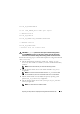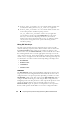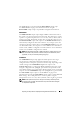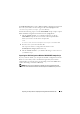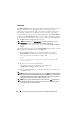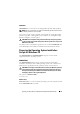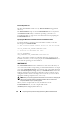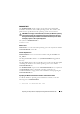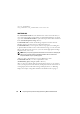User's Manual
66 Preparing the Script Files for Deployment Using Microsoft Windows PE
RACCAP.BAT
The RACCAP.BAT sample script captures RAC configuration settings and saves
them to a specified location. An optional user input can be passed as a
parameter. You can provide the path or file name as an input to this script.
The default variable values used in this script are set in the script to the
correct default values to perform a scripted deployment. The RACCAP.BAT
script uses the RACADM.EXE utility to retrieve RAC configuration settings
from the source system and to save the settings in a file named raccfg.ini in
the \Toolkit\Systems\<target system> directory.
NOTE: Ensure that you run RACCAP.BAT in a writable environment. If you run
RACCAP.BAT in a read-only environment, DTK displays the message
<filename.ini> has been generated even though no new file is
created.
Perform the following steps to run the RACCAP.BAT sample script to capture
RAC configuration information in the raccfg.ini file:
1
Edit the
startnet.cmd
file on your Windows PE image to call the
RACCAP.BAT
script after the network share with the prebuilt DTK
directory structure is mounted. For example, add:
call
Z:\Dell\x32\Toolkit\Template\Scripts\RACCAP.BAT
\Z:\raccfg.ini
2
Boot the source system into Windows PE.
The script runs and saves configuration information in the
\Toolkit\Systems\<target system>
directory.
3
Edit the
startnet.cmd
file in your Windows PE image to remove the text
you added in step 1.
NOTE: The RAC configuration file is referred to as the .cfg file in the Integrated Dell
Remote Access Controller 6 (iDRAC6) Enterprise for Blade Servers User Guide and
the Dell Remote Access Controller 4 User’s Guide. See these guides for additional
information about manually creating a RAC configuration file.
NOTE: Do not replicate the RAC IP address when creating a .cfg file. Replicating
the RAC IP address can leave the system inaccessible because multiple systems
are configured with the same IP address.