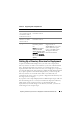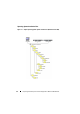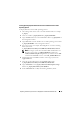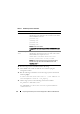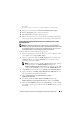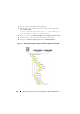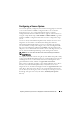User's Manual
Preparing the Directory Structure for Deployment in Microsoft Windows PE 47
DT_OEM=
z:\dell\x32\toolkit\systems\PER515\$OEM$.NET
14
Navigate to the mount point
z:\dell\x32\toolkit\template\scripts.
15
Run the
partcfg.bat
script to create the partition.
16
Run
wininst.bat
to install the operating system.
17
Reboot the target system once you are at the command prompt and the
system starts booting to the hard drive for operating system installation.
Creating Operating System Installation Directories for Windows Server 2008
Operating Systems
NOTE: The following procedures are provided as best practice guidelines for
creating operating system distribution folders compatible with DTK sample scripts.
For complete instructions on setting up an installation directory structure for an
unattended installation, see your operating system documentation.
To deploy Windows Server 2008 operating systems:
1
Create an operating system-specific directory in the root directory of the
network share. For example,
W2K8_deploy.
2
Create two directories under the
W2K8_deploy
directory:
sources
and
<platform name>
, for example,
PE2950
. Copy the contents of the
operating system CD to
sources
.
NOTE:
The platform name should be DTK standard name. To know
the platform name, run
TKENVSET.BAT
located in the
x:\Dell\32\Toolkit\template\scripts
directory,
and then run the
SET
command. In the
Details
section, see the
DT_PLATFORM
name.
3
Under
PE2950
, create two directories:
$OEM$
and
Out-of-Box Drivers
.
4
Copy all the drivers to
W2K8_deploy\PE2950\ Out-of-Box Drivers
. You
can copy each driver to a different sub-folder.
5
Copy
unattend.xml
from
\Toolkit\template\Configs
to
W2K8_deploy\PE2950
.
6
If required, modify the
unattend.xml
for
DiskID
under the tags
DiskConfiguration
and
ImageInstall
. Default value is 0 for
DiskID
.
7
Make sure that
DiskID
specified in the
unattend.xml
is actually available
to install the operating system. You can run the
DiskPart
utility to check
disk details.