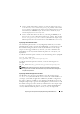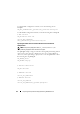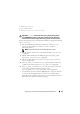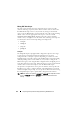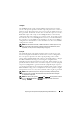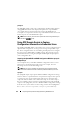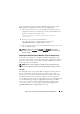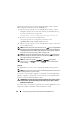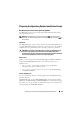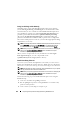User's Manual
Preparing the Script Files for Deployment Using Embedded Linux 117
Perform the following steps to run the syscap.sh sample script to capture
BIOS and BMC configuration information in the syscfg.ini file:
1
Edit the start-up script
file on your embedded Linux image to call the
syscap.sh
script after the network share with the prebuilt DTK directory
structure is mounted. For example, add:
source/opt/dell/toolkit/template/scripts
/syscap.sh
2
Boot the source system into embedded Linux.
The script runs and saves configuration information in the
/opt/dell/toolkit/systems/<target system>
directory.
3
Edit the start-up script
file in your embedded Linux image to remove the
text you added in step 1.
NOTE: For x9xx or later systems, raccap.sh and syscap.sh have duplicate
functions. If you run raccap.sh followed by syscap.sh, the latter overwrites the
former’s settings.
Capturing the RAC Configuration With the raccap.sh Sample Script
If your system has a RAC, you can replicate the RAC configuration from a
source Dell system’s RAC to an identical target Dell system with an identical
RAC. For example, from one PowerEdge 1850 with a DRAC4/I to another
PowerEdge 1850 with a DRAC4/I.
NOTE: For the script to complete successfully, the source system must have
access to the network share that includes the prebuilt DTK directory structure.
raccap.sh
The raccap.sh sample script captures RAC configuration settings and saves
them to a specified location. An optional user input can be passed as a
parameter. You can provide the path or filename as an input to this script.
The default variable values used in this script are set in the script to the
correct default values to perform a scripted deployment. The raccap.sh script
uses the racadm wrapper script or syscfg utility (depending on the RAC
version on your system) to retrieve RAC configuration settings from the
source system and to save the settings in a file named raccfg.ini in the
/opt/dell/toolkit/systems/<target system> directory.