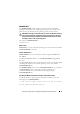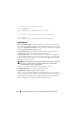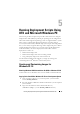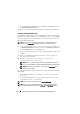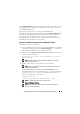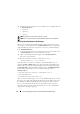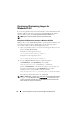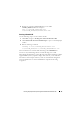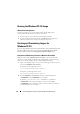User's Manual
76 Running Deployment Scripts Using DTK and Microsoft Windows PE
4
Extracting the following files from your Windows Server 2003 product CD
to
\Dell\Toolkit\Tools
:
•rpcns4.dl_
•rpcrt4.dl_
•rpcss.dl_
NOTE: The directory name should not have any spaces.
NOTE: You can now proceed to customize Windows PE per your requirements.
Creating a Bootable Windows PE ISO Image
After you have completed the DTK integration and customization, you are
now ready to convert all the files in <DellWinPEBuild> into an ISO image
using the OPK tool. Follow the steps below to create a bootable ISO image
from <DellWinPEBuild>.
1
Create and name a directory on your development system hard drive such
as
FINALBUILD
. This is where the ISO file is stored.
2
Open a command prompt and navigate to the
\WinPE_OPKTools
directory you created earlier.
3
Run the command:
OSCDIMG –bETFSBOOT.COM -n
<DellWinPEBuild> <iso_filename>
Here, ETFSBOOT.COM (boot sector file) is a part of the OPK tools you
copied in \WinPE_OPKTools directory. These files make the Windows PE
CD bootable. For example, if the final target folder for storing ISO image is
C:\FINALBUILD, and your Windows PE file set is in <DellWinPEBuild>,
the following command line creates a bootable ISO image called
Dellx86winpe.iso:
C:\WINPE_OPKTOOLS\OSCDIMG -bETFSBOOT.COM -n
c:\DELLWINPEBUILD
C:\FINALBUILD\Dellx86winpe.iso
After you create an ISO image, you can use any CD burning software to burn
the image onto a CD. After burning the ISO image, ensure that it boots from
the CD drive for all the supported Dell systems you plan to deploy. After it
boots, you are advised to test all the tools and scripts on these systems to
ensure that the integration went well and there are no issues with hardware
components not being recognized.