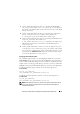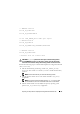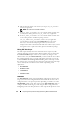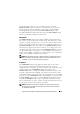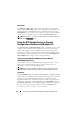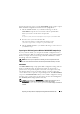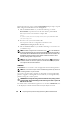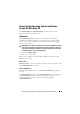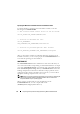User's Manual
68 Preparing the Script Files for Deployment Using Microsoft Windows PE
Perform the following steps to run the RACCAP.BAT sample script to capture
RAC configuration information in the raccfg.ini file:
1
Edit the
startnet.cmd
file on your Windows PE image to call the
RACCAP.BAT
script after the network share with the prebuilt DTK
directory structure is mounted. For example, add:
call
Z:\Dell\x32\Toolkit\Template\Scripts\RACCAP.BAT
\Z:\raccfg.ini
2
Boot the source system into Windows PE.
The script runs and saves configuration information in the
\Toolkit\Systems\<target system>
directory.
3
Edit the
startnet.cmd
file in your Windows PE image to remove the text
you added in step 1.
NOTE: The RAC configuration file is referred to as the .cfg file in the Dell Remote
Access Controller Racadm User's Guide and the Dell Remote Access Controller 4
User’s Guide. See the Dell Remote Access Controller Racadm User's Guide or the
Dell Remote Access Controller 4 User’s Guide for additional information about
manually creating a RAC configuration file.
NOTE: Do not replicate the RAC IP address when creating a .cfg file. Replicating
the RAC IP address can leave the system inaccessible because multiple systems
are configured with the same IP address.
UPINIT.BAT
UPINIT.BAT is a tool used to create and populate the Dell utility partition.
NOTE: You can use this script to create a new Dell utility partition only if there are
no existing partitions on your hard disk.
You can also use this script to upgrade or downgrade an existing Dell utility
partition. Upgrades or downgrades can be made only to existing Dell utility
partitions using the overwrite option.
CAUTION: The existing Dell utility partition should be the first primary partition
on the hard disk. Also, the Dell utility partition must be greater than or equal to 32
MB and less than 2 GB.
For details on the command line arguments to be used for UPINIT.BAT, refer
to the Deployment Toolkit Command Line Interface Reference Guide.