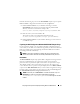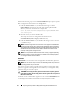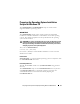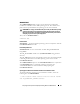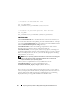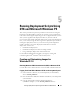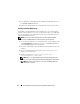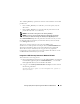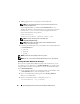User's Manual
Preparing the Script Files for Deployment Using Microsoft Windows PE 71
Perform the following steps to run the SYSCAP.BAT sample script to capture
BIOS and BMC configuration information in the syscfg.ini file:
1
Edit the
startnet.cmd
file on your Windows PE image to call the
SYSCAP.BAT
script after the network share with the prebuilt DTK
directory structure is mounted. For example, add:
call
Z
:\Dell\Toolkit\Template\Scripts\SYSCAP.BAT
2
Boot the source system into Windows PE.
The script runs and saves configuration information in the
Z:\Dell\Toolkit\Systems\<target system>
directory.
3
Edit the
startnet.cmd
file in your Windows PE image to remove the text
you added in step 1.
Capturing the RAC Configuration With the RACCAP.BAT Sample Script
If your system has a RAC, you can replicate the RAC configuration from a
source Dell system’s RAC to an identical target Dell system with an identical
RAC (for example, from one PowerEdge 1850 with a DRAC4/I to another
PowerEdge 1850 with a DRAC4/I).
NOTE: For the script to complete successfully, the source system must have
access to the network share that includes the prebuilt DTK directory structure.
RACCAP.BAT
The RACCAP.BAT sample script captures RAC configuration settings and saves
them to a specified location. An optional user input can be passed as a
parameter. You can provide the path or file name as an input to this script.
The default variable values used in this script are set in the script to the
correct default values to perform a scripted deployment. The RACCAP.BAT
script uses the RACADM.EXE utility to retrieve RAC configuration settings
from the source system and to save the settings in a file named raccfg.ini in
the Z:\Dell\Toolkit\Systems\<target system> directory.
NOTE: Ensure that you run RACCAP.BAT in a writable environment. If you run
RACCAP.BAT in a read-only environment, DTK displays the message
<filename.ini> has been generated even though no new file is
created.