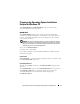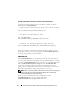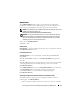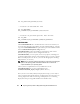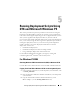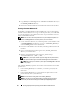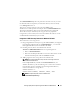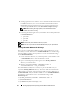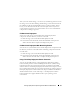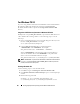User's Manual
80 Running Deployment Scripts Using DTK and Microsoft Windows PE
For Windows PE 2.0
If you are using Windows PE 2.0, download
Windows Automated Installation
Kit (Windows AIK) from the Microsoft website at
www.microsoft.com
.
By default, Windows AIK is copied to the
C:\Program Files\Windows AIK
directory.
Integration of DTK Directory Structure in Windows PE Build
DTK provides a script, VPE_driverinst.bat, to pre-install the Dell drivers into
a base Windows PE 2.0 image offline. Use the following steps to execute
this script:
1
Open a command prompt on your system and change the directory to the
location of
VPE_driverinst.bat
. For example:
cd C:\Dell\Drivers\winpe2.x
2
Execute
VPE_driverinst.bat
with two required arguments
<WINPEPATH>
and
<DTKPATH>
. For example:
VPE_driverinst.bat <WINPEPATH> <DTKPATH>
Where
<WINPEPATH>
is the destin ation path to create the directory
structure for Windows PE 2.0 and
<DTKPATH>
is the path to Dell
drivers in the extracted DTK toolkit. For example:
VPE_driverinst.bat C:\vistaPE_x86 C:\DELL\DRIVERS
NOTE: <WINPEPATH> is passed as the destination to the Windows AIK command
copype.cmd. The destination folder C:\vistaPE_x86 is created as part of the
process, and should not already exist.
Creating a Bootable CD
Use the following steps to create bootable media:
1
Click
Start
, navigate to
All Programs
→
Microsoft Windows AIK
.
2
Click
Windows PE Tools Command Prompt
to open a command prompt
window.
3
Run the following command:
oscdimg -n -bc:\vistaPE_x86\etfsboot.com
c:\vistaPE_x86\ISO c:\vistaPE_x86\WinPE2.0.iso