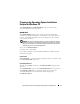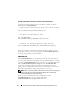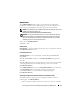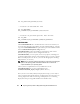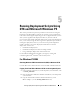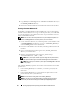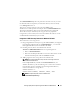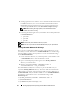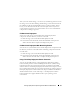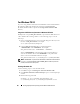User's Manual
78 Running Deployment Scripts Using DTK and Microsoft Windows PE
4
Starting required services: mr2kserv service should be installed and started
for RAID to function; racsvc service should be installed and started for
RACADM to function. For details on how to start the required services,
see the sample
winbom.ini
file under
\Dell\Toolkit\template\Configs
.
NOTE: When booting the target system, ensure that the RAC and the
mr2kserv services are running.
5
Extracting the following files from your Windows Server 2003 product CD
to
\Dell\Toolkit\Tools
:
• rpcns4.dll
• rpcrt4.dll
• rpcss.dll
NOTE: The directory name should not have any spaces.
NOTE: You can now proceed to customize Windows PE per your requirements.
Creating a Bootable Windows PE ISO Image
After you have completed the DTK integration and customization, you are
now ready to convert all the files in <DellWinPEBuild> into an ISO image
using the OPK tool. Follow the steps below to create a bootable ISO image
from <DellWinPEBuild>.
1
Create and name a directory on your development system hard drive such
as
FINALBUILD
. This is where the ISO file is stored.
2
Open a command prompt and navigate to the
\WinPE_OPKTools
directory you created earlier.
3
Run the command:
OSCDIMG –bETFSBOOT.COM -n
<DellWinPEBuild> <iso_filename>
Here, ETFSBOOT.COM (boot sector file) is a part of the OPK tools you
copied in \WinPE_OPKTools directory. These files make the Windows PE
CD bootable. For example, if the final target folder for storing ISO image is
C:\FINALBUILD, and your Windows PE file set is in <DellWinPEBuild>,
the following command line creates a bootable ISO image called
Dellx86winpe.iso:
C:\WINPE_OPKTOOLS\OSCDIMG -bETFSBOOT.COM -n
c:\DELLWINPEBUILD
C:\FINALBUILD\Dellx86winpe.iso