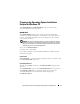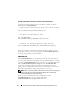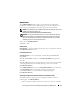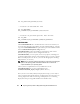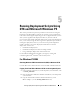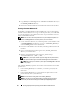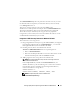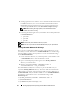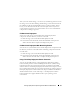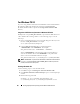User's Manual
76 Running Deployment Scripts Using DTK and Microsoft Windows PE
4
Copy
factory.exe
and
netcfg.exe
from
<cd-drive>:\tools\x86
directory to
the
\WinPE_OPKTools
directory.
5
Remove the Windows OPK CD or Windows PE CD from the CD drive.
Creating a Standard Windows PE
For building a standard Windows PE with OPK tools, refer to the help files
available on the OPK CD. You can get to the help files after you install OPK
on your development system. Brief instructions are provided here on how to
build a standard Windows PE.
NOTE: You must have read-write permissions on your development system. You
cannot run mkimg.cmd from a read-only device, such as a CD drive.
1
Create and name a directory on your development system hard drive such
as
\DellWinPEBuild
. This directory serves as a
<destination_directory>
used with
mkimg.cmd
to create Windows PE.
2
Insert the 32-bit Windows Server
®
2003 (with SP1) product CD into the
CD drive.
3
Open a command prompt and navigate to the
\WinPE_OPKTools
directory you created earlier.
4
Run the command:
mkimg.cmd
<source_directory>
<DellWinPEBuild> \PNP \ WMI.
NOTE: The \PNP option enables support for Plug and Play device drivers;
the
\WMI option enables support for Windows Management Instrumentation.
NOTE: Ensure that you include the \WMI option with mkimg.cmd for the DTK
tools to run properly.
The <source_directory> specifies the location of the Windows Server 2003
product CD.
•If the
<source_directory>
is a CD drive, you need to specify only the
drive letter.
•If the
<source_directory>
is a network path, the path must be to the
parent directory of the
\I386
directory.
NOTE: Do not include a trailing slash in the <source_directory>.
NOTE: If you plan to use virtual media within your Windows PE environment,
ensure that your Windows PE image has cdrom.sys and flpydisk.sys drivers.