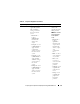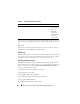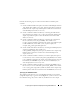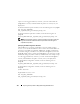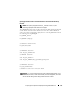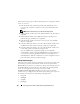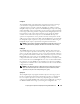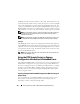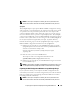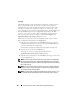User's Manual
120 Preparing the Script Files for Deployment Using Embedded Linux
raccap.sh
The raccap.sh sample script captures RAC configuration settings and saves
them to a specified location. An optional user input can be passed as a
parameter. You can provide the path or filename as an input to this script.
The default variable values used in this script are set in the script to the
correct default values to perform a scripted deployment. The raccap.sh script
uses the racadm wrapper script or syscfg utility (depending on the RAC
version on your system) to retrieve RAC configuration settings from the
source system and to save the settings in a file named raccfg.ini in the
/opt/dell/toolkit/systems/<target system> directory.
Perform the following steps to run the raccap.sh sample script to capture
RAC configuration information in the raccfg.ini file:
1
Edit the start-up script
file on your embedded Linux image to call the
raccap.sh
script after the network share with the prebuilt DTK directory
structure is mounted. For example, add:
source/dell/toolkit/template/scripts/raccap.sh
2
Boot the source system into embedded Linux.
The script runs and saves configuration information in the
/opt/dell/toolkit/systems/<target system>
directory.
3
Edit the start-up script
file on your embedded Linux image to remove the
text you added in step 1.
NOTE: The RAC configuration file is referred to as the .cfg file in the Dell Remote
Access Controller Racadm User's Guide and the Dell Remote Access Controller 4
User’s Guide. See these guides for additional information about manually creating a
RAC configuration file.
NOTE: Do not replicate the RAC IP address when creating a .cfg file. Replicating
the RAC IP address can leave the system inaccessible because multiple systems
are configured with the same IP address.
NOTE: For x9xx systems, raccap.sh and syscap.sh have duplicate functions. If you
run raccap.sh followed by syscap.sh, the latter overwrites the former’s settings.