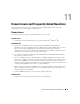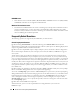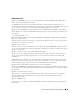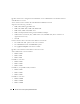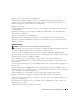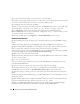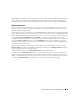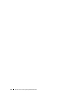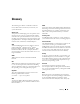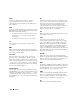User's Manual
Known Issues and Frequently Asked Questions 97
If the initrd is not available for your operating system, try the latest update of Red Hat Enterprise Linux
Server. Otherwise, you might need to prepare driver disks for your network or disk controller. Use the
drivers from the Installation and Server Management CD
available on
the path server_assistant/drivers.
Windows PE Questions
Q: My system gets the error Illegal or Missing File Types Specified in Section
Files.SCSI.Name during an unattended installation of a supported Windows operating system on
supported Dell PowerEdge systems.
A: This behavior can occur when the line in the Txtsetup.oem file under the [Files.SCSI.name] heading
is not a supported file type. To resolve this behavior, you must remove the line in the Txtsetup.oem file.
The dynamic-link library (DLL) file can be copied to the correct location of the installation by placing it
in the I386\$Oem$\$$\OEMDIR folder. (OEMDIR is the destination folder where the file would
normally be located, if installed to a running operating system. For example, INF files are normally found
in the %SystemRoot%\INF folder. The correct OEMDIR destination can be found by searching the
INF file used to install the device or driver.) For more information, see Microsoft Knowledge Base Article
275334 on the Microsoft website.
Q: When I try to install
network interface controller (
NIC) drivers into my Windows PE image using
DRVINST.EXE [provided in the
OEM Preinstallation Kit (OPK) CD], the
DRVINST.EXE fails with an
error message that there are some files missing.
A: Dell recommends that you use DRIVERINST.BAT (provided with DTK).
However, if you use DRVINST.EXE from Microsoft to install the NIC drivers into your Windows PE
image, you need to download and extract required NIC drivers for Windows 2000 and Windows Server
2003 to a common directory. Then, merge the contents of Base_drivers from both. Use the merged
contents with DRVINST.EXE to integrate the NIC drivers into your Windows PE image.