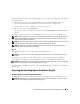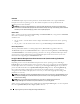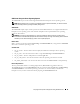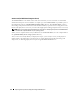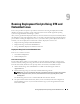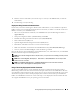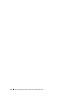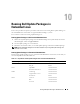User's Manual
86 Running Deployment Scripts Using DTK and Embedded Linux
4
Copy the contents of the embedded Linux DTK ISO image (
SA.1
,
SA.2
, and
isolinux.cfg
) from
/mnt/cdrom/isolinux
to the
tftp
folder.
5
The
isolinux.cfg
file has various boot options. Select the method you want, and edit the
isolinux.cfg
file for the following:
• IP address of the network share
• Share path of the network share
• Name of your startup script
6
The
isolinux.cfg
file
is ready for PXE-booting. Copy this
isolinux.cfg
file into the PXE configuration
folder.
7
Create your own start-up script and place it in the network share specified in your modified
isolinux.cfg
file.
8
The modified script is picked up and executed during the boot process.
NOTE: The network share on which you have the scripts and DTK files are mounted to /opt/dell/toolkit/systems.
NOTE: Ensure that you specify the correct RAMDISK size in the pxe config file before booting through PXE.
(A sample pxe config file is provided in /mnt/cdrom/isolinux/isolinux.cfg.)
CD-Based Deployment
1
Obtain the ISO image of the embedded Linux available on the Dell Support website at
support.dell.com
.
2
Burn the ISO image using any commonly available CD burning software.
NOTE: When you create a bootable CD, this image is supplied to the CD burning software along with the
complete deployment directory structure, which includes all necessary supporting files to perform
the deployment.
The CD burning software creates an image of the self-bootable ISO image and the deployment files on
the CD.
3
Extract the contents of the ISO image to a folder on your hard drive.
4
Copy your custom scripts into the folder you created in step 3. (See "Installation for Embedded Linux"
for an example of the folder structure.)
NOTE: Your scripts should also take care of copying miscellaneous items to unlock the CD, so that the CD
can be mounted and ejected as required by the operating system’s installation process.
5
In
/mnt/cdrom/isolinux.cfg
, edit the
cd install
section to point to your customized start-up script.
NOTE: The scripts that you copy into the CD will be copied to the RAM disk and run from the RAM disk.
This task is done to ensure the CD is not locked. Ensure that your sample scripts have valid path names.
6
Copy the directory structure created your work station into the root folder that you created in step 3.
This folder contains the DTK CD, files necessary for operating system installation, and files required
for replication.