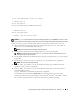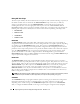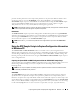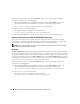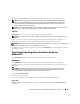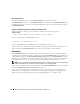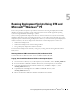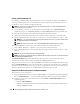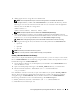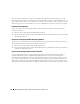User's Manual
50 Running Deployment Scripts Using DTK and Microsoft
®
Windows
®
PE
After you create an ISO image, you can use any CD burning software to burn the image onto a CD.
After burning the ISO image, ensure that it boots from the CD drive for all the supported Dell systems you
plan to deploy. After it boots, you are advised to test all the tools and scripts on these systems to ensure
that the integration went well and there are no issues with hardware components not being recognized.
CD-Based Local Deployment
You are now ready to use your bootable CD to call the deployment components from the directory
structure on the CD:
1
Boot the target system with the bootable deployment CD.
2
Execute the master batch file, which calls individual task scripts and utilities from the CD to complete
the deployment process.
CD-Based Local Deployment With Networking Enabled
You can also use your bootable CD to call the deployment components from the directory structure on
the CD and the remaining components from the network share:
1
Boot the target system with the bootable deployment CD.
2
Execute the master batch file, which calls individual task scripts and utilities from the network share to
complete the deployment process.
Using a Third-Party Deployment Solution Framework
You can use the DTK with any existing third-party deployment solution framework that provides a
Automated Deployment Services (ADS)
booting infrastructure that can be used as the transport
mechanism for the DTK utilities. Because each third-party deployment framework is unique, however,
these solutions fall outside the scope of this document. If you plan to utilize a third-party deployment
solution framework, keep in mind that the DTK is a Windows PE-based set of tools and scripts, so the
deployment solution framework must also support Windows PE as a pre-operating system environment.