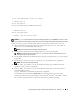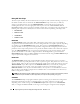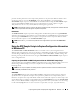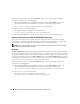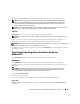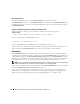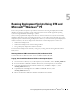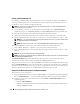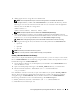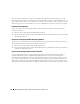User's Manual
48 Running Deployment Scripts Using DTK and Microsoft
®
Windows
®
PE
Creating a Standard Windows PE
For building a standard Windows PE with OPK tools, refer to the help files available on the OPK CD.
You can get to the help files after you install OPK on your development system. Brief instructions are
provided here on how to build a standard Windows PE.
NOTE: You must have read-write permissions on your development system. You cannot run mkimg.cmd from a
read-only device, such as a CD drive.
1
Create and name a directory on your development system hard drive such as
\DellWinPEBuild
.
This directory serves as a
<destination_directory>
used with
mkimg.cmd
used to create Windows PE.
2
Insert the 32-bit Windows Server 2003 (with SP1) product CD into the CD drive.
3
Open a command prompt and navigate to the
\WinPE_OPKTools
directory you created earlier.
4
Run the command:
mkimg.cmd
<source_directory> <DellWinPEBuild> \PNP \ WMI.
NOTE: The \PNP option enables support for Plug and Play device drivers; the \WMI option enables support
for Windows Management Instrumentation.
NOTE: Ensure that you include the \WMI option with mkimg.cmd for the DTK tools to run properly.
The <source_directory> specifies the location of the Windows Server 2003 product CD.
•If the
<source_directory>
is a CD drive, you need to specify only the drive letter.
•If the
<source_directory>
is a network path, the path must be to the parent directory of the
\I386
directory.
NOTE: Do not include a trailing slash in the <source_directory>.
NOTE: If you plan to use virtual media within your Windows PE environment, ensure that your Windows PE image
has cdrom.sys and flpydisk.sys drivers.
The \DellWinPEBuild specifies the path where the files necessary to create the Windows PE are
temporarily stored. If this directory does not already exist, mkimg.cmd creates it.
This process extracts all the necessary files from \I386 on the Windows Server 2003 product CD and puts
them in \DellWinPEBuild drive. These files include drivers that are part of the Windows Server 2003 CD.
These drivers may be old and may not recognize the new peripherals integrated in your new Dell system.
Proceed to add the latest drivers in the standard Windows PE build you just created.
Integration of DTK Directory Structure in Windows PE Build
This task involves a five-step process:
1
Integrating DTK tools and scripts: Copy the folder
\dell
that you unzipped from the Dell-supplied zip
file to
<DellWinPEBuild>
,
or extract the Dell-supplied file directly into the Windows PE build.
2
Installing necessary drivers into Windows PE: Execute
\Dell\Drivers\DRIVERINST.BAT
with two
required arguments:
• Path to
<DellWinPEBuild>
• Path where the Dell-provided drivers are located. These drivers can be found in the DTK zip file
under the
\Dell\drivers
folder.