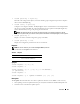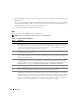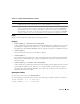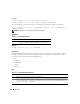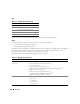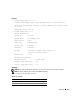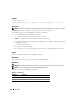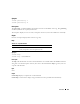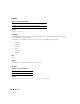Quick Reference Guide
RACADM 123
Output
Displays a message indicating which operation is being performed.
Examples
• racadm fwupdate -g - a 143.166.154.143 -f firmimg.dm1
In this example, the
-g
option tells the firmware to download the firmware update file from a location
(specified by the
-f
option) on the TFTP server at a specific IP address (specified by the
-a
option).
The update file is then loaded into RAM disk. Since the
-u
option is not present, an update does
not
occur.
• racadm fwupdate -s
This option reads the current status of the firmware update.
• racadm fwupdate -u
The
-u
option starts the update process. This command assumes that a valid firmware update file has
been previously loaded using the
-g
or
-p
option. The update file checksum is verified for correctness
before proceeding.
• racadm fwupdate -g -u -a 143.166.154.143 -f firmimg.dm1
In this example, the
-g
option tells the firmware to download the firmware update file from a location
(specified by the
-f
option) on the TFTP server at a specific IP address (specified by the
-a
option).
The update file is then loaded into RAM disk. The
-u
option tells the firmware to proceed with the
update after the firmware is loaded.
Updating the Firmware
If you use the -f option, specify the firmimg.dm1 file.
If you are updating your firmware locally, use one of the following commands to update your firmware:
racadm fwupdate -p -u -d <directory>
racadm fwupdate -p -u -f <filename>
-D After the update is complete, the DRAC 4 is reset. Upon boot, a call is made to reset all firmware
configuration parameters to the default values. For more information, see "racresetcfg."
-p The -p, or put, option is used when you want to FTP the firmware update file from the managed
system to the DRAC 4. If the -f option is used, the name of the update image must be firming.dm1.
The update file is sent by way of FTP into the DRAC 4. Checksum runs on the newly loaded image.
If the checksum is not correct, an error message is displayed. The user is not required to use fwupdate
-s option to do this. If you type the -u option on the same command line, the update process starts.
Table 6-10. fwupdate Subcommand Options (continued)
Option Description