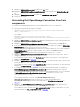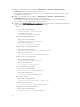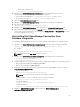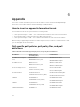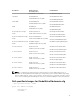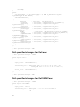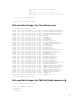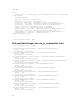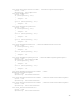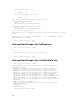Setup Guide
9. On the Tivoli Integrated Portal, navigate to Administration → Network → Network Polling →
PollPolicies, disable and delete the Dell poll policy files.
For information about the Dell poll policy files, see “Dell specific poll policies, poll policy files, and
poll definitions” in Appendix.
10. On the Tivoli Integrated Portal, navigate to Administration → Network → Network Polling →
PollDefinitions tab and delete the Dell specific poll definitions.
For information about the Dell specific poll policies and poll definitions, see “Dell specific poll
policies, poll policy files, and poll definitions” in Appendix.
11. Navigate to the %NCHOME%\precision\dell\scripts folder and delete the configured periodic polling
supported Dell devices by running the following commands:
• DCLM
– On systems running Windows:
scheduleTask.bat remove DCLM_POLL
– On systems running Linux:
sh cronJob.sh remove DCLM_POLL
• Dell Servers running VMware ESXi
– On systems running Windows:
scheduleTask.bat remove ESXi_POLL
– On systems running Linux:
sh cronJob.sh remove ESXi_POLL
• Dell Workstations running VMware ESXi
– On systems running Windows:
scheduleTask.bat remove ESXi_WORKSTATION_POLL
– On systems running Linux
sh cronJob.sh remove ESXi_WORKSTATION_POLL
• EqualLogic PS-Series Storage Array
– On systems running Windows:
scheduleTask.bat remove EQL_POLL
– On systems running Linux:
sh cronJob.sh remove EQL_POLL
• Dell PowerVault MD Storage Array
– On systems running Windows:
scheduleTask.bat remove MDARRAY_POLL
– On systems running Linux:
sh cronJob.sh remove MDARRAY_POLL
• Dell S-Series switches
– On systems running Windows:
scheduleTask.bat remove DELL_S_SERIES_POLL
– On systems running Linux:
sh cronJob.sh remove DELL_S_SERIES_POLL
• Dell OEM servers running VMware ESXi
– On systems running Windows:
scheduleTask.bat remove ESXi_OEM_POLL
32