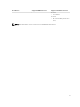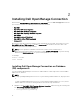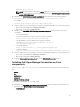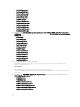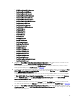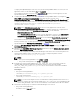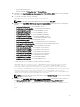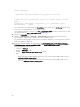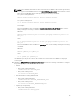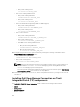Setup Guide
• populate_dell_custom.sh
NOTE: During installation, provide the solsql path in the populate_dell_custom.sh file
as per your installation. The default binary path provided is
$NCHOME/platform/linux2x86/
soliddb-6.5.0.1/bin/solsql.
2. Navigate to the $NCHOME/precision/scripts/sql/solid folder and run the following command:
sh populate_dell_custom.sh <CATLOG> <User> <Password> Create [<Port>]
For example:
populate_dell_custom.sh itnm root admin Create 50000
3. Stop the ITNM core services by using the following commands depending on your operating system:
• On systems running Windows: Stop ncp_ctrl service
• On systems running Linux: itnm_stop ncp
4. Navigate to the Dell-OMC-ITNM-Topology-Database-Integration folder and run the following
commands:
• For Informix database:
Log in as an Informix user and then run the following command:
dbaccess itnm create_dellDevice_Informix.sql
• For DB2 database, log in to DB2 and run following command:
$NCHOME/platform/<arch>/db2/bin/db2batch -d itnm -f
create_dellDevice_DB2.sql
• For MySQL database:
mysql -u <db user name> -p < create_dellDevice_Mysql.sql
• For Oracle database:
sqlplus -s <Oracle DB user name>/<Password> @create_dellDevice_Oracle.sql
5. Start the ITNM core services by using the following commands depending on your operating system:
• On systems running Windows: Start ncp_ctrl service
• On systems running Linux: itnm_start ncp
6. Copy the dellomc_int_itnm_topo_db.ver file to the %NCHOME%\precision folder.
Installing Dell OpenManage Connection on Core
components
The Dell-OMC-ITNM-Core-Integration core component folder contains the following folders and
files:
• agents
• aoc
• configuration
• perlAgents
• dellomc_int_itnm_core.ver
To install Network Manager on core components:
1. Navigate to the Dell-OMC-ITNM-Core-Integration\agents folder and copy the following discovery
agent files to the %NCHOME%\precision\disco\agents folder.
• DellDRAC.agnt
13